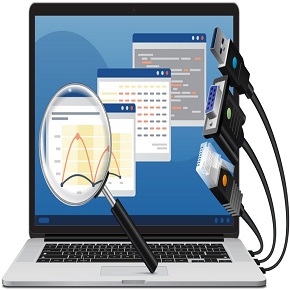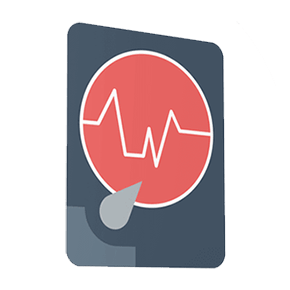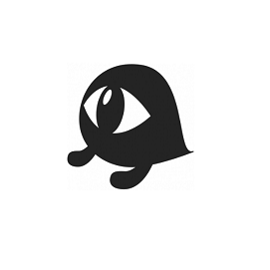Download ADATA SSD Migration Tool full version program free setup for Windows. ADATA SSD Migration provides several functions to allow users to clone or backup SSD data. It can clone the current system disk to a brand new ADATA SSD seamlessly. It also supports current system backup to image files and storage of this image to a specified location. If current system crashes or is corrupted, users can recover the system to a new SDD using the previously backed up image files.
ADATA SSD Migration Tool Overview
The ADATA SSD Migration Tool stands as a crucial utility designed to facilitate the seamless and efficient transfer of data from traditional hard drives to cutting-edge ADATA Solid State Drives (SSDs). Developed by ADATA, a prominent player in the storage solutions industry, this tool addresses the growing demand for enhanced storage performance and faster data access. The primary objective of the SSD Migration Tool is to simplify the process of migrating data, including the operating system, applications, and files, from an existing hard drive to a new ADATA SSD.
The tool offers an intuitive and user-friendly interface, ensuring that users, regardless of their technical expertise, can easily navigate through the migration process. Compatible with various operating systems, the ADATA SSD Migration Tool supports Windows environments, making it versatile for a wide user base.
Key to its functionality is the ability to clone the contents of the existing hard drive onto the new ADATA SSD. This cloning process is instrumental in transferring the entire system, including the operating system and installed applications, to the SSD. By doing so, users can experience the full benefits of SSD speed and responsiveness without the need for a time-consuming and complex manual reinstall of the operating system and software.
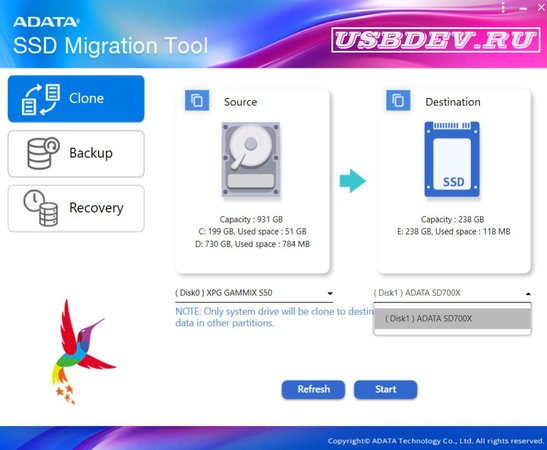
Moreover, the tool provides users with the flexibility to selectively migrate data, allowing them to choose specific partitions or files for transfer. This level of customization ensures that users can optimize their SSD storage space and only migrate essential data, avoiding unnecessary clutter on the new drive.
To further enhance the migration process, the ADATA SSD Migration Tool supports different types of cloning, including system cloning and data migration. System cloning involves transferring the entire operating system and installed applications, while data migration focuses on selectively transferring user data and files. This versatility caters to users with varying migration needs, providing a tailored solution for different scenarios.
In conclusion, the ADATA SSD Migration Tool plays a pivotal role in simplifying the transition to high-performance SSD storage. Its intuitive interface, support for different cloning types, and compatibility with ADATA SSDs make it an essential utility for users looking to optimize their storage solutions and leverage the benefits of solid-state drive technology.
Features
- Seamless Data Transfer: Facilitates the seamless transfer of data from traditional hard drives to ADATA Solid State Drives (SSDs).
- Efficient Migration Process: Streamlines the migration process, including the operating system, applications, and files, from the existing hard drive to the new SSD.
- User-Friendly Interface: Offers an intuitive and user-friendly interface, ensuring ease of navigation for users with varying technical expertise.
- Windows OS Compatibility: Compatible with Windows operating systems, providing versatility and accessibility for a wide user base.
- Cloning Functionality: Integral cloning feature for duplicating the contents of the existing hard drive onto the new ADATA SSD.
- Full System Cloning: Enables full system cloning, transferring the operating system and installed applications to the SSD for a comprehensive migration.
- Selective Data Migration: Allows users to selectively migrate data, offering flexibility in choosing specific partitions or files for transfer.
- Optimized SSD Storage: Facilitates optimization of SSD storage space by letting users choose essential data to migrate, avoiding unnecessary clutter on the new drive.
- System and Data Cloning Options: Supports different cloning types, including system cloning for OS and applications and data migration for selective file transfer.
- Versatile Migration Scenarios: Caters to various migration scenarios, providing a tailored solution for users with diverse needs.
- Enhanced Storage Performance: Facilitates the transition to ADATA SSDs, ensuring users experience improved storage performance and faster data access.
- Time-Saving Cloning Process: Saves time by automating the cloning process, eliminating the need for a manual reinstall of the operating system and software.
- Data Security: Ensures the security of transferred data during the migration process, maintaining data integrity.
- Compatibility with ADATA SSDs: Specifically designed for compatibility with ADATA SSDs, ensuring optimal performance and functionality.
- Data Backup Capability: Offers data backup capabilities during the migration process, providing an additional layer of data protection.
- Pre-Migration Check: Conducts pre-migration checks to identify potential issues and ensure a smooth migration process.
- Progress Tracking: Provides real-time progress tracking during the migration, allowing users to monitor the status of the transfer.
- Error Handling: Incorporates error-handling mechanisms to address potential issues encountered during the migration process.
- Transfer Speed Optimization: Optimizes transfer speeds, ensuring efficient data transfer from the old hard drive to the new SSD.
- Notification System: Includes a notification system to alert users when the migration process is complete or if any issues arise.
- Support for Multiple Drives: Accommodates migration from multiple drives to ADATA SSDs, providing flexibility for users with diverse storage configurations.
- Post-Migration Verification: Conducts post-migration verification to confirm the successful transfer of data and system settings.
- Task Scheduling: Allows users to schedule migration tasks, providing convenience and flexibility in planning the migration process.
- Disk Cloning Efficiency: Maximizes the efficiency of disk cloning, minimizing downtime and disruption during the migration.
- Detailed Migration Logs: Generates detailed migration logs for reference and troubleshooting purposes, enhancing user control.
- Automatic Partition Alignment: Ensures automatic partition alignment during the migration process, optimizing SSD performance.
- Customization Options: Provides customization options for migration settings, allowing users to tailor the process to their specific requirements.
- User Assistance Resources: Offers user assistance resources such as documentation or support, ensuring users have access to help when needed.
- Regular Updates: Receives regular updates, incorporating new features and enhancements to improve migration capabilities.
- Compatibility with Various File Systems: Supports compatibility with various file systems, accommodating diverse storage configurations and file structures.
Technical Details
- Software Name: ADATA SSD Migration Tool for Windows
- Software File Name: ADATA-SSD-Migration-Tool-1.0.0.rar
- Software Version: 1.0.0
- File Size: 44.4 MB
- Developers: adata
- File Password: 123
- Language: Multilingual
- Working Mode: Offline (You donÆt need an internet connection to use it after installing)
System Requirements
- Operating System: Win 7, 8, 10, 11
- Free Hard Disk Space:
- Installed Memory: 1 GB
- Processor: Intel Dual Core processor or later
- Minimum Screen Resolution: 800 x 600
What is the latest version of ADATA SSD Migration Tool?
The developers consistently update the project. You can view the most recent software update on their official website.
Is it worth it to install and use Software ADATA SSD Migration Tool?
Whether an app is worth using or not depends on several factors, such as its functionality, features, ease of use, reliability, and value for money.
To determine if an app is worth using, you should consider the following:
- Functionality and features: Does the app provide the features and functionality you need? Does it offer any additional features that you would find useful?
- Ease of use: Is the app user-friendly and easy to navigate? Can you easily find the features you need without getting lost in the interface?
- Reliability and performance: Does the app work reliably and consistently? Does it crash or freeze frequently? Does it run smoothly and efficiently?
- Reviews and ratings: Check out reviews and ratings from other users to see what their experiences have been like with the app.
Based on these factors, you can decide if an app is worth using or not. If the app meets your needs, is user-friendly, works reliably, and offers good value for money and time, then it may be worth using.
Is ADATA SSD Migration Tool Safe?
ADATA SSD Migration Tool is widely used on Windows operating systems. In terms of safety, it is generally considered to be a safe and reliable software program. However, it’s important to download it from a reputable source, such as the official website or a trusted download site, to ensure that you are getting a genuine version of the software. There have been instances where attackers have used fake or modified versions of software to distribute malware, so it’s essential to be vigilant and cautious when downloading and installing the software. Overall, this software can be considered a safe and useful tool as long as it is used responsibly and obtained from a reputable source.
How to install software from the WinRAR file?
To install an application that is in a WinRAR archive, follow these steps:
- Extract the contents of the WinRAR archive to a folder on your computer. To do this, right-click on the archive and select ”Extract Here” or ”Extract to [folder name]”.”
- Once the contents have been extracted, navigate to the folder where the files were extracted.
- Look for an executable file with a .exeextension. This file is typically the installer for the application.
- Double-click on the executable file to start the installation process. Follow the prompts to complete the installation.
- After the installation is complete, you can launch the application from the Start menu or by double-clicking on the desktop shortcut, if one was created during the installation.
If you encounter any issues during the installation process, such as missing files or compatibility issues, refer to the documentation or support resources for the application for assistance.
Can x86 run on x64?
Yes, x86 programs can run on an x64 system. Most modern x64 systems come with a feature called Windows-on-Windows 64-bit (WoW64), which allows 32-bit (x86) applications to run on 64-bit (x64) versions of Windows.
When you run an x86 program on an x64 system, WoW64 translates the program’s instructions into the appropriate format for the x64 system. This allows the x86 program to run without any issues on the x64 system.
However, it’s important to note that running x86 programs on an x64 system may not be as efficient as running native x64 programs. This is because WoW64 needs to do additional work to translate the program’s instructions, which can result in slower performance. Additionally, some x86 programs may not work properly on an x64 system due to compatibility issues.
What is the verdict?
This app is well-designed and easy to use, with a range of useful features. It performs well and is compatible with most devices. However, may be some room for improvement in terms of security and privacy. Overall, it’s a good choice for those looking for a reliable and functional app.
Download ADATA SSD Migration Tool Latest Version Free
Click on the button given below to download ADATA SSD Migration Tool free setup. It is a complete offline setup for Windows and has excellent compatibility with x86 and x64 architectures.