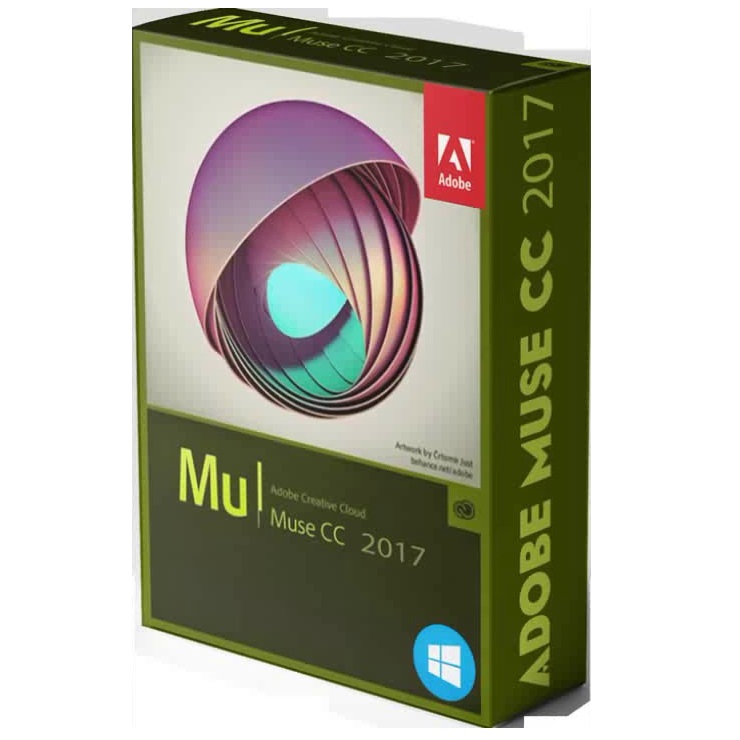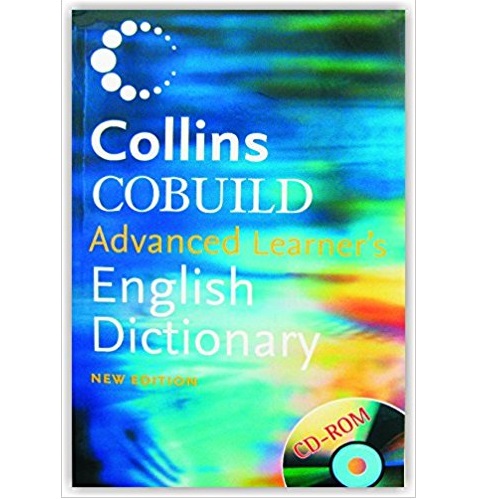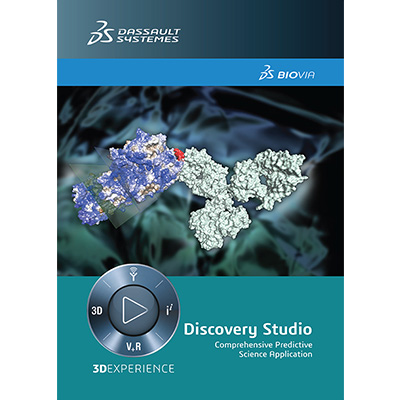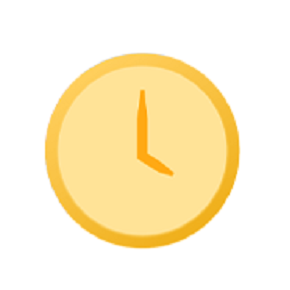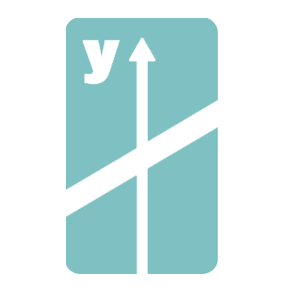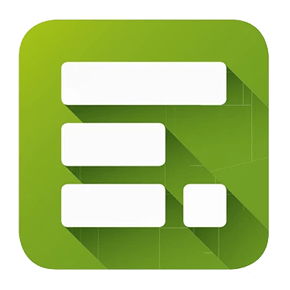Today, Internet users have a wide choice when it comes to mail clients. Some of these are focused on formal correspondence, while others offer more entertaining ways of exchanging information, using emoticons, animations, and the like option. Transitioning between different programs can prove tricky because of the specific formats used by each of them.
Outlook can only handle files with the .PST extension, while, say, Thunderbird will only save your data as EML. To open .eml files in outlook, it is best to use specialized software tools. With such utilities, both export and import are smooth and effortless. Here are the main things you should know before conducting the transition.

Why Migrate at All?
What makes Outlook so popular with corporate users is its wide array of time management and communication tools. Employees may take advantage of the Calendar option, task assignment possibilities, and so on. Free clients like Thunderbird often lack the formal tools indispensable for staff
As an email storage format, EML is also currently used by WLM, SeaMonkey, Apple Mail, and the outdated Outlook Express. Users who wish to save money may attempt to move their mail between the clients manually, despite the probable risks associated with the procedure. Here are a couple of possible procedures.
Through Microsoft Outlook
If you have saved EML files on your device, but do not have any suitable client to open them, run Outlook and follow the sequence below.
- Find the section with these files.
- Pick a file and drag-and-drop it into Outlook.
- It is now possible to open and view EML.
However convenient, the method is hardly applicable to significant numbers of files. The bigger the volume, the more difficult and time-consuming it becomes. In this case, it is best to use a special tool. It is also imperative to check that the Microsoft mail client has been configured correctly.
Through WLM (Windows Live Mail)
- Back up the data and open the two clients on the same machine.
- In WLM, hit File — Export — Email messages.
- Assign Microsoft Exchange as an export option and hit Next.
- You should now see a pop-up informing you of email export. Hit OK, or choose separate folders to transfer.
- When Export Complete wizard appears, hit Finish.
Please note that in order for the approach to succeed, it is imperative that both applications are installed on the same device.
Through Outlook Express
This is the least feasible method. However, although this program is no longer supported, it is still installed on some computers today. If you are one of the remaining users, open the app and move files into it by dragging. Proceed to the following steps for the conversion to occur:
- Run the mail client on your device.
- Follow the sequence: File – Open & Export – Import/Export.
- Next, select Import Internet Mail & Addresses – Outlook Express – Next – Finish. The files will now be transferred to the desired destination.
Please note that the path will only be effective for these versions of the Microsoft mail client: 2016, 2013, 2010, 2007, 2003.
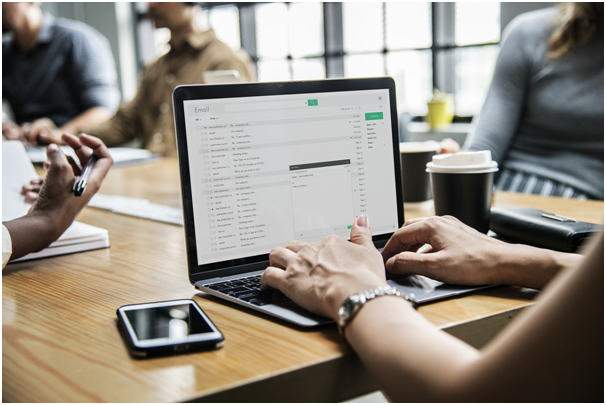
Main concerns
Manual approaches provide ways to transfer the files for free, but they have their own significant shortcomings. Here some typical sources of problems during manual attempts.
Possible loss of data
You can never be sure that the process will leave your files intact. Following the manual transfer, valuable information may be damaged or lost altogether, depending on how it goes.
Loss of SMTP headers
Tinkering with eml files causes modification of their SMTP header. In addition to this, certain alteration will occur in their meta properties. Whenever it is mandatory to retain the integrity of each file, manual effort are simply out of the question.
Loss of time and energy
Manual attempts may result in nothing but loads of wasted time. The process, even when performed properly, will still be tedious. This is particularly true for large numbers of .eml files. So, why take the risk? A logical conclusion is to refrain from any questionable guides and delegate the job to pros.
Why Special Tools Are Always Superior
The key obstacle in manual efforts is the inevitable clash of formats. If the transition is attempted, this should mean the data being moved is valuable. Why risk damaging it when there are surefire ways to perform smooth import?
First, it is incredibly fast and reliable. Software like Outlook Transfer tools requires a few clicks to complete the process. Not only would you spend hours on manual tinkering, but you would also have no guarantee of success.
It is convenient. The process is automated, which means even inexperienced users will handle it with ease. Losing information is not a desirable outcome, and a tool created for EML transfer ensures a safe transition.