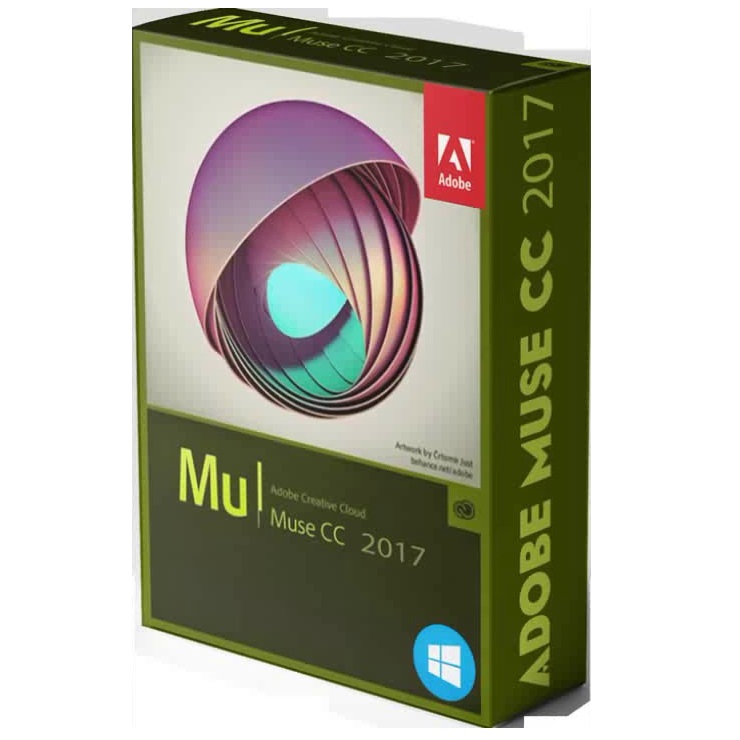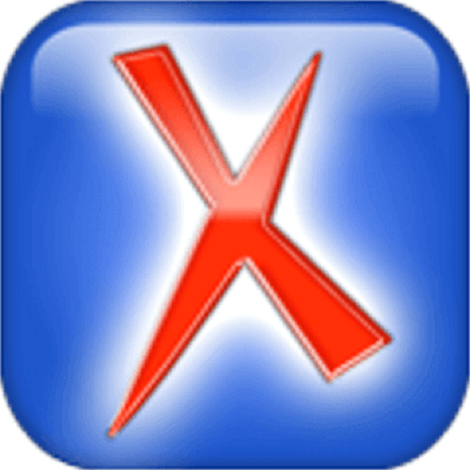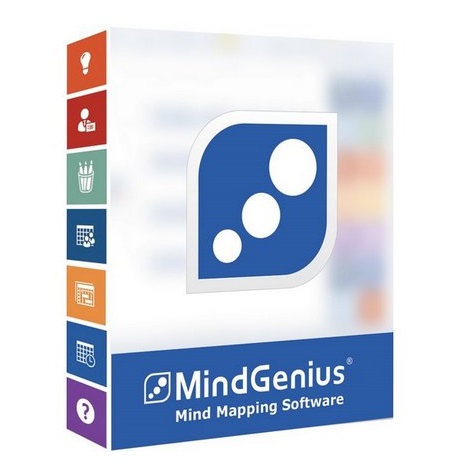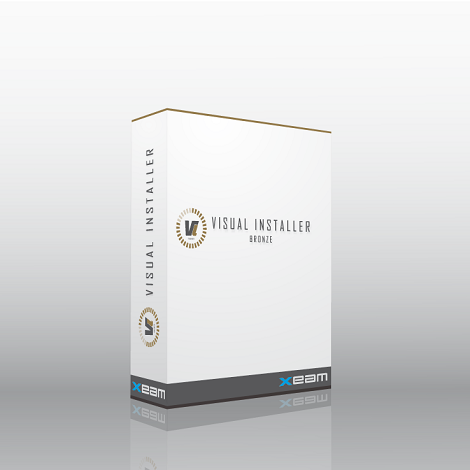Download BrowseEmAll 9.5 free latest version offline setup for Windows 32-bit and 64-bit. BrowseEmAll 9.5 is a professional application for testing the websites and web applications on different browsers to check for cross-browser compatibility.
BrowseEmAll 9 Overview
BrowseEmAll stands as a powerful and comprehensive cross-browser testing tool designed to simplify the process of ensuring website compatibility across various web browsers. In today’s diverse online landscape, where users access websites through a multitude of browsers and devices, this software has emerged as an essential solution for web developers, testers, and quality assurance professionals.
At its core, BrowseEmAll offers the capability to test websites across a wide range of web browsers, spanning popular options such as Chrome, Firefox, Safari, Edge, and Internet Explorer. This is particularly crucial as each browser interprets web content differently, potentially leading to inconsistencies in how a website is displayed and functions. The software enables users to quickly identify and address these discrepancies, thereby enhancing the overall user experience.
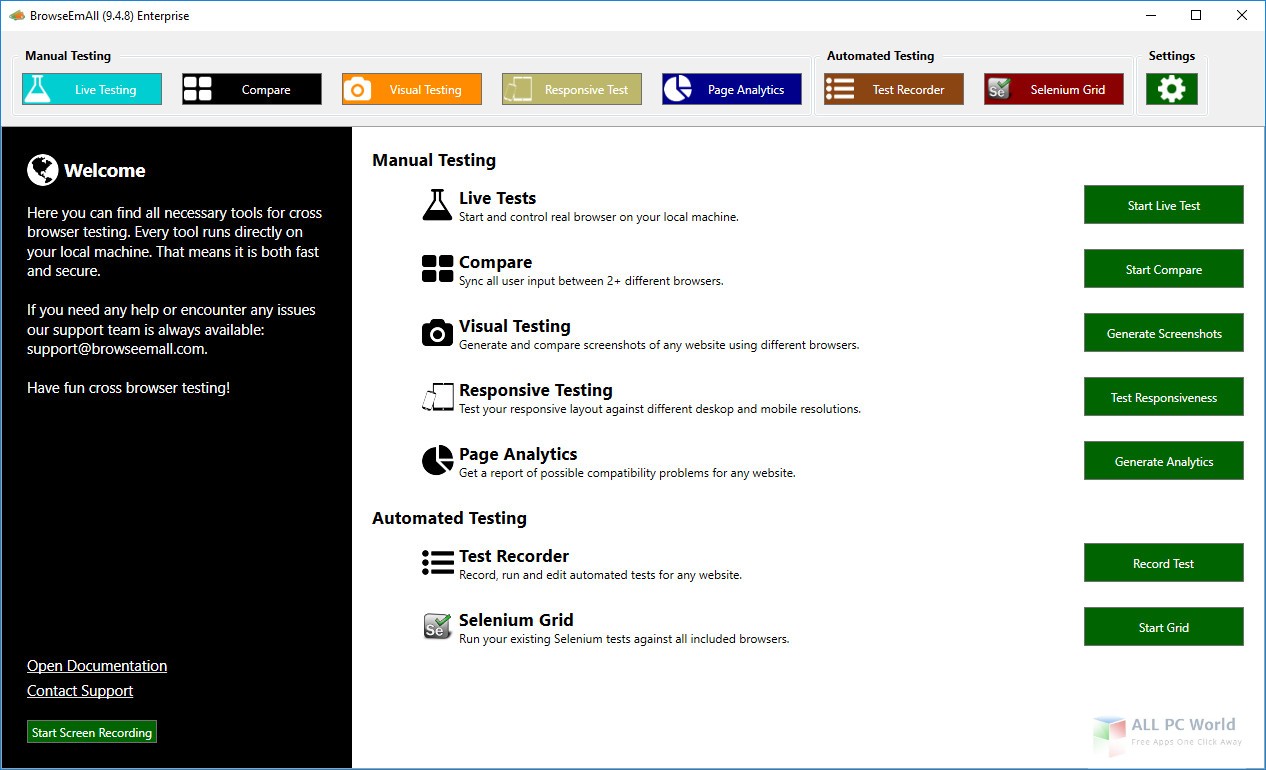
One of the standout features of BrowseEmAll is its real-time testing functionality, which allows users to see how their website appears and behaves on different browsers simultaneously. This dynamic view aids in pinpointing browser-specific issues and making instant comparisons. The software’s ability to simultaneously test across multiple browsers accelerates the debugging process and streamlines the identification of compatibility challenges.
BrowseEmAll not only provides compatibility testing for standard web browsers but also includes provisions for mobile browser testing. This is crucial in an era where mobile devices contribute significantly to web traffic. By enabling testing across various mobile browsers and devices, the software ensures that websites offer a consistent and optimal experience for mobile users.
Additionally, BrowseEmAll supports responsive design testing, allowing users to assess how a website responds to different screen sizes and orientations. This feature aligns with the increasing importance of responsive and mobile-friendly design in the modern web landscape.
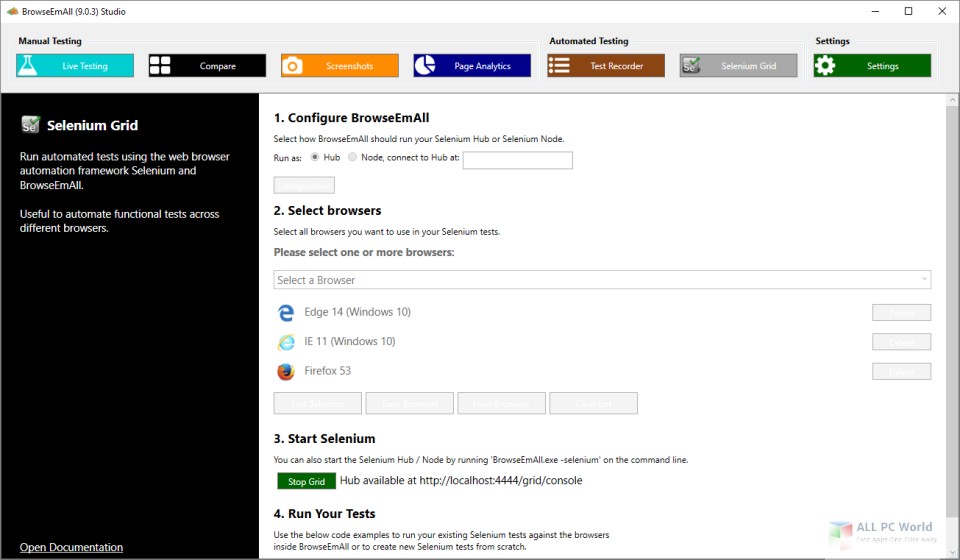
The software’s screenshot comparison functionality enables users to capture screenshots of a website’s appearance across different browsers. These screenshots can be visually compared to identify discrepancies in rendering, layout, and design. This aids in identifying subtle differences that might not be apparent through manual inspection alone.
In conclusion, BrowseEmAll addresses the critical need for cross-browser compatibility testing in a rapidly evolving online environment. Its ability to test across a wide range of browsers, support real-time testing, offer mobile browser testing, and facilitate responsive design assessment makes it an indispensable tool for web developers striving to deliver consistent and high-quality user experiences. By streamlining the testing process and providing actionable insights, BrowseEmAll contributes to the development of websites that function seamlessly across diverse browsers and devices.
Features
- Comprehensive cross-browser testing tool for website compatibility.
- Testing across a wide range of web browsers including Chrome, Firefox, Safari, Edge, and Internet Explorer.
- Real-time testing for simultaneous viewing of website behavior on multiple browsers.
- Quick identification of browser-specific issues and inconsistencies.
- Support for mobile browser testing to ensure optimal user experience on mobile devices.
- Responsive design testing to assess website behavior across different screen sizes.
- Screenshot comparison for capturing and comparing website appearance on various browsers.
- Efficient debugging process through accelerated identification of compatibility challenges.
- Mobile-friendly design assessment for catering to the growing mobile web audience.
- Verification of consistent website functionality across diverse browsers.
- Identification of subtle differences in rendering, layout, and design through screenshots.
- Ensuring a seamless user experience by addressing browser-related issues.
- Streamlined testing process across browsers and devices.
- Enhanced website quality through targeted compatibility checks.
- Validation of responsive design principles for improved user accessibility.
- Simplified identification of compatibility challenges to expedite resolution.
- Robust testing environment for confident website deployment.
- Validation of consistent website appearance and performance.
- Enhanced visibility into cross-browser and cross-device behavior.
- Streamlining of web development process through efficient compatibility checks.
Technical Details
- Software Name: BrowseEmAll for Windows
- Software File Name: BrowseEmAll-9.6.3.0
- Software Version: 9.6.3.0
- File Size: 231 MB
- Developer: Position Fixed UG
- File Password: 123
- Language:English
- Working Mode: Offline (Users don’t need an internet connection to use it after installing)
System Requirements for BrowseEmAll 9.5
- Operating System: Windows 10/8/7
- Free Hard Disk Space: 1 GB of minimum free HDD
- Installed Memory: 1 GB of minimum RAM
- Processor: Intel Core 2 Duo or higher
What is the latest version of BrowseEmAll?
The developers consistently update the project. You can view the most recent software update on their official website.
Is it worth it to install and use BrowseEmAll?
Whether an app is worth using or not depends on several factors, such as its functionality, features, ease of use, reliability, and value for money.
To determine if an app is worth using, you should consider the following:
- Functionality and features: Does the app provide the features and functionality you need? Does it offer any additional features that you would find useful?
- Ease of use: Is the app user-friendly and easy to navigate? Can you easily find the features you need without getting lost in the interface?
- Reliability and performance: Does the app work reliably and consistently? Does it crash or freeze frequently? Does it run smoothly and efficiently?
- Reviews and ratings: Check out reviews and ratings from other users to see what their experiences have been like with the app.
Based on these factors, you can decide if an app is worth using or not. If the app meets your needs, is user-friendly, works reliably, and offers good value for money and time, then it may be worth using.
Is BrowseEmAll Safe?
BrowseEmAll is widely used on Windows operating systems. In terms of safety, it is generally considered to be a safe and reliable software program. However, it’s important to download it from a reputable source, such as the official website or a trusted download site, to ensure that you are getting a genuine version of the software. There have been instances where attackers have used fake or modified versions of software to distribute malware, so it’s essential to be vigilant and cautious when downloading and installing the software. Overall, this software can be considered a safe and useful tool as long as it is used responsibly and obtained from a reputable source.
How to install software from the WinRAR file?
To install an application that is in a WinRAR archive, follow these steps:
- Extract the contents of the WinRAR archive to a folder on your computer. To do this, right-click on the archive and select “Extract Here” or “Extract to [folder name]”.
- Once the contents have been extracted, navigate to the folder where the files were extracted.
- Look for an executable file with a “.exe” extension. This file is typically the installer for the application.
- Double-click on the executable file to start the installation process. Follow the prompts to complete the installation.
- After the installation is complete, you can launch the application from the Start menu or by double-clicking on the desktop shortcut, if one was created during the installation.
If you encounter any issues during the installation process, such as missing files or compatibility issues, refer to the documentation or support resources for the application for assistance.
Can x86 run on x64?
Yes, x86 programs can run on an x64 system. Most modern x64 systems come with a feature called “Windows-on-Windows 64-bit” (WoW64), which allows 32-bit (x86) applications to run on 64-bit (x64) versions of Windows.
When you run an x86 program on an x64 system, WoW64 translates the program’s instructions into the appropriate format for the x64 system. This allows the x86 program to run without any issues on the x64 system.
However, it’s important to note that running x86 programs on an x64 system may not be as efficient as running native x64 programs. This is because WoW64 needs to do additional work to translate the program’s instructions, which can result in slower performance. Additionally, some x86 programs may not work properly on an x64 system due to compatibility issues.
What permissions are required for installing the BrowseEmAll?
The permissions required for installing a common Windows program may vary depending on the program and what it does. However, here are some common permissions that a Windows program may require during installation:
- Administrative permissions: Many Windows programs require administrative permissions to install properly. This allows the program to make changes to the system registry, add or remove files and folders, and install drivers or other software components.
- Network access: Some programs may require network access to download additional components or updates during the installation process.
- Access to system resources: Depending on the program, it may require access to certain system resources such as the camera, microphone, or location services. You may need to grant permission for the program to access these resources during the installation process or after the program has been installed.
- Storage access: Programs may require permission to access your computer’s storage to install files or store data.
- User account control: Depending on your UAC settings, Windows may prompt you for permission to install the program. You may need to provide an administrator password or confirm the installation before it can proceed.
What is the verdict?
This app is well-designed and easy to use, with a range of useful features. It performs well and is compatible with most devices. However, there may be some room for improvement in terms of security and privacy. Overall, it’s a good choice for those looking for a reliable and functional app.
Download BrowseEmAll Latest Version Free
Click on the below link to download the latest offline setup of BrowseEmAll 9.5 for Windows x86 and x64 architecture. You can also download Website X5 Evolution.
File Password: 123