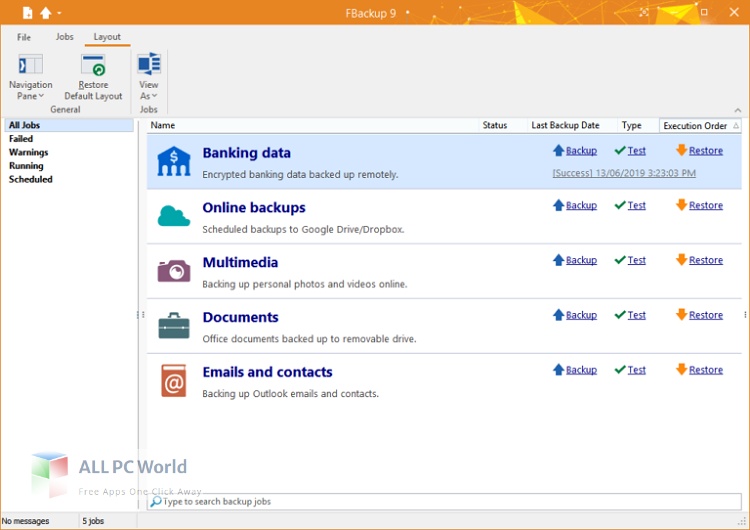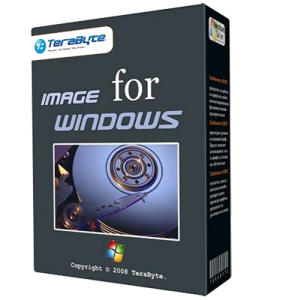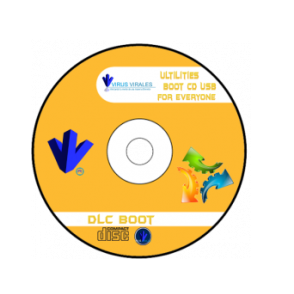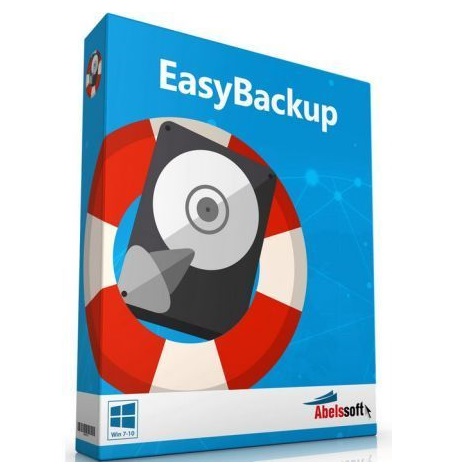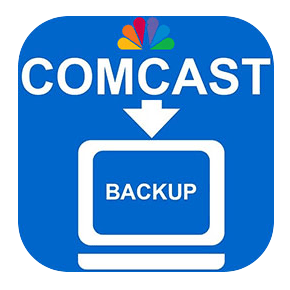Download FBackup 9 full version program free setup for Windows. FBackup 9 full version standalone offline installer for Windows is an application designed to help you backup your personal files and protect them. These can be saved on your hard drives or your local network.
FBackup 9 Overview
By accessing the app’s “Properties,” you can also choose to save your files to an external hard drive or a removable device. FBackup allows you to create a full copy or only create a mirror for your files. Furthermore, you can encrypt the data and add a password. This means that only you restore your backups. FBackup is a backup software free for both commercial and personal use. This means that you can save some money by not having to buy another backup program. You define a backup job, set it to run automatically, and forget about it.
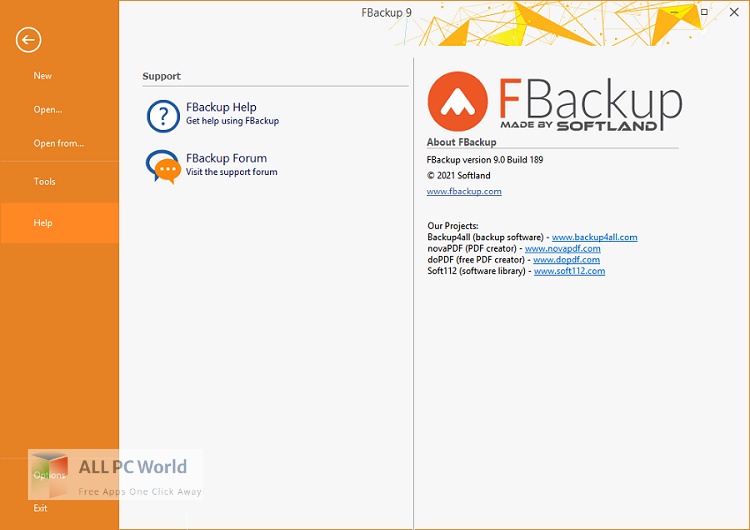
FBackup will automatically run the backup at the scheduled date, so you have the benefits not only of having your data protected, but you’ll also save precious time. Ransomware is one of the most aggressive crypto-viruses, and FBackup protects your data against those. With FBackup, you can create backups of your important data and store those online to Google Drive or Dropbox. This way, even if your data gets encrypted by ransomware viruses, you’ll still have uninfected copies stored online. You can also download Iperius Backup 7
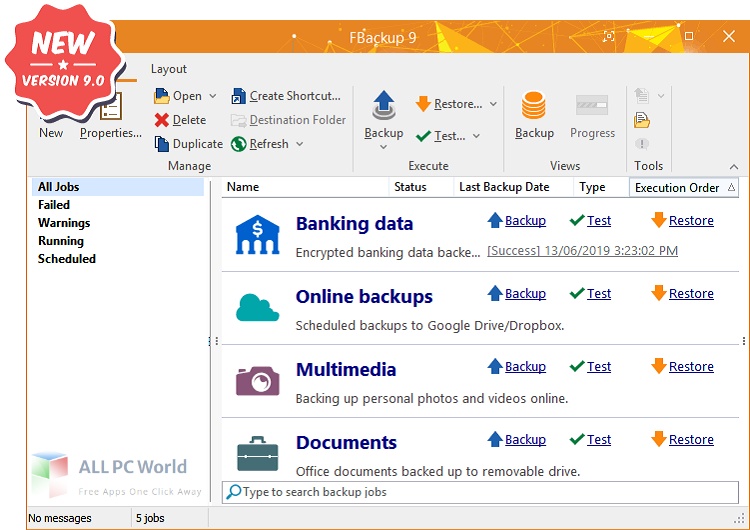
Features
- Automatic backups
- Backup with standard zip compression
- Exact copies of files
- Protection against ransomware
- Easy to use
- Run actions before/after backup
- Automatic updates
- Multiple backup destinations
- Backups in the Cloud
- Backup plugins
- Backup open files
Technical Details
- Software Name: FBackup for Windows
- Software File Name: FBackup-9.9.855.rar
- Software Version: 9.9.855
- File Size: 92.5 MB
- Developers: Softland
- File Password: 123
- Language: English
- Working Mode: Offline (You don’t need an internet connection to use it after installing)
System Requirements for FBackup
- Operating System: Win 7, 8, 10, 11
- Free Hard Disk Space: 200 MB of minimum free HDD
- Installed Memory: 4 GB Strongly Recommended
- Processor: Intel Core i3 or higher
- Minimum Screen Resolution: 800 x 600
What is the latest version of FBackup?
The developers consistently update the project. You can view the most recent software update on their official website.
Is it worth it to install and use FBackup?
Whether an app is worth using or not depends on several factors, such as its functionality, features, ease of use, reliability, and value for money.
To determine if an app is worth using, you should consider the following:
- Functionality and features: Does the app provide the features and functionality you need? Does it offer any additional features that you would find useful?
- Ease of use: Is the app user-friendly and easy to navigate? Can you easily find the features you need without getting lost in the interface?
- Reliability and performance: Does the app work reliably and consistently? Does it crash or freeze frequently? Does it run smoothly and efficiently?
- Reviews and ratings: Check out reviews and ratings from other users to see what their experiences have been like with the app.
Based on these factors, you can decide if an app is worth using or not. If the app meets your needs, is user-friendly, works reliably, and offers good value for money and time, then it may be worth using.
Is FBackup Safe?
FBackup is widely used on Windows operating systems. In terms of safety, it is generally considered to be a safe and reliable software program. However, it’s important to download it from a reputable source, such as the official website or a trusted download site, to ensure that you are getting a genuine version of the software. There have been instances where attackers have used fake or modified versions of software to distribute malware, so it’s essential to be vigilant and cautious when downloading and installing the software. Overall, this software can be considered a safe and useful tool as long as it is used responsibly and obtained from a reputable source.
How to install software from the WinRAR file?
To install an application that is in a WinRAR archive, follow these steps:
- Extract the contents of the WinRAR archive to a folder on your computer. To do this, right-click on the archive and select “Extract Here” or “Extract to [folder name]”.
- Once the contents have been extracted, navigate to the folder where the files were extracted.
- Look for an executable file with a “.exe” extension. This file is typically the installer for the application.
- Double-click on the executable file to start the installation process. Follow the prompts to complete the installation.
- After the installation is complete, you can launch the application from the Start menu or by double-clicking on the desktop shortcut, if one was created during the installation.
If you encounter any issues during the installation process, such as missing files or compatibility issues, refer to the documentation or support resources for the application for assistance.
Can x86 run on x64?
Yes, x86 programs can run on an x64 system. Most modern x64 systems come with a feature called “Windows-on-Windows 64-bit” (WoW64), which allows 32-bit (x86) applications to run on 64-bit (x64) versions of Windows.
When you run an x86 program on an x64 system, WoW64 translates the program’s instructions into the appropriate format for the x64 system. This allows the x86 program to run without any issues on the x64 system.
However, it’s important to note that running x86 programs on an x64 system may not be as efficient as running native x64 programs. This is because WoW64 needs to do additional work to translate the program’s instructions, which can result in slower performance. Additionally, some x86 programs may not work properly on an x64 system due to compatibility issues.
What permissions are required for installing the FBackup?
The permissions required for installing a common Windows program may vary depending on the program and what it does. However, here are some common permissions that a Windows program may require during installation:
- Administrative permissions: Many Windows programs require administrative permissions to install properly. This allows the program to make changes to the system registry, add or remove files and folders, and install drivers or other software components.
- Network access: Some programs may require network access to download additional components or updates during the installation process.
- Access to system resources: Depending on the program, it may require access to certain system resources such as the camera, microphone, or location services. You may need to grant permission for the program to access these resources during the installation process or after the program has been installed.
- Storage access: Programs may require permission to access your computer’s storage to install files or store data.
- User account control: Depending on your UAC settings, Windows may prompt you for permission to install the program. You may need to provide an administrator password or confirm the installation before it can proceed.
What is the verdict?
This app is well-designed and easy to use, with a range of useful features. It performs well and is compatible with most devices. However, there may be some room for improvement in terms of security and privacy. Overall, it’s a good choice for those looking for a reliable and functional app.
Download FBackup Latest Version Free
Click on the button given below to download FBackup free setup. It is a complete offline setup of FBackup for Windows and has excellent compatibility with x86 and x64 architectures.
File Password: 123