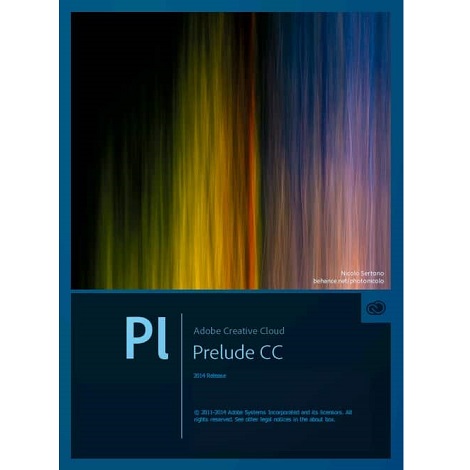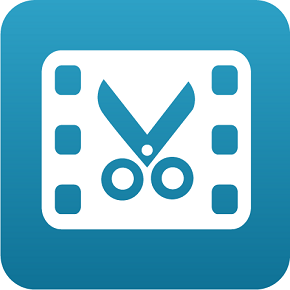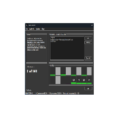Download GiliSoft Video Editor 17 free latest version direct download link one-click standalone installer for Windows 32-bit and 64-bit. GiliSoft Video Editor is a powerful application for editing videos, merging clips, add subtitles, and image watermarks to the videos.
GiliSoft Video Editor 17 Overview
GiliSoft Video Editor is a robust and versatile video editing software designed to cater to the needs of users across different skill levels. This application boasts an intuitive interface, ensuring that both beginners and advanced users can navigate the editing process effortlessly. The software supports a wide range of video formats, providing compatibility with various sources and offering flexibility in working with diverse media files.
One of the notable strengths of GiliSoft Video Editor lies in its comprehensive set of key features. The software offers an array of tools for editing, enabling users to perform actions such as trimming, cutting, and merging video clips with precision. The splitting and cutting tools are particularly useful for those seeking accurate adjustments to video length, while the inclusion of various transitions enhances the overall visual appeal of edited content.
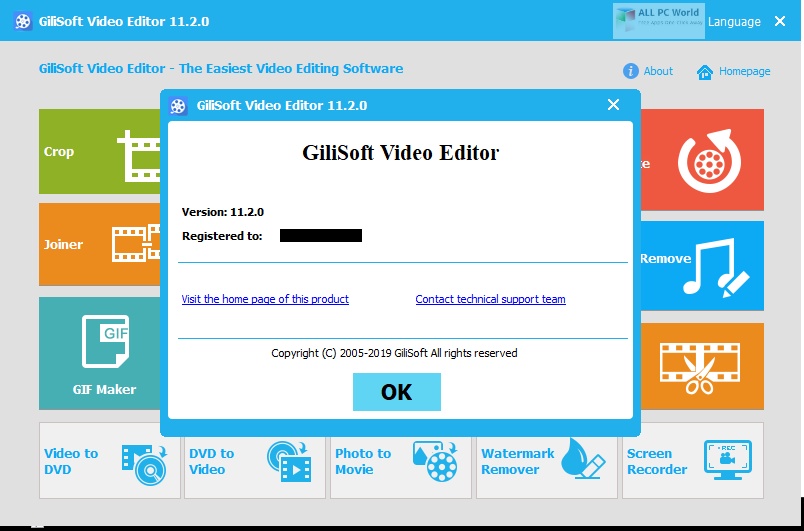
In addition to basic editing functionalities, GiliSoft Video Editor provides users with a variety of options for adding special effects and enhancements to their videos. These features include filters, overlays, and transitions, allowing users to infuse creativity into their projects. The software also offers color correction tools, empowering users to adjust brightness, contrast, and saturation for a polished and visually pleasing result.
A noteworthy aspect of GiliSoft Video Editor is its incorporation of audio editing tools. Users have the ability to add background music, eliminate unwanted noise, and fine-tune volume levels, ensuring a well-balanced and professional audiovisual experience. This dual focus on both video and audio elements sets the software apart as a comprehensive editing solution.
Recognizing the importance of subtitle support in video content, GiliSoft Video Editor facilitates seamless subtitle editing and inclusion. This feature proves valuable for creators aiming to reach diverse audiences or convey information in multiple languages effectively.
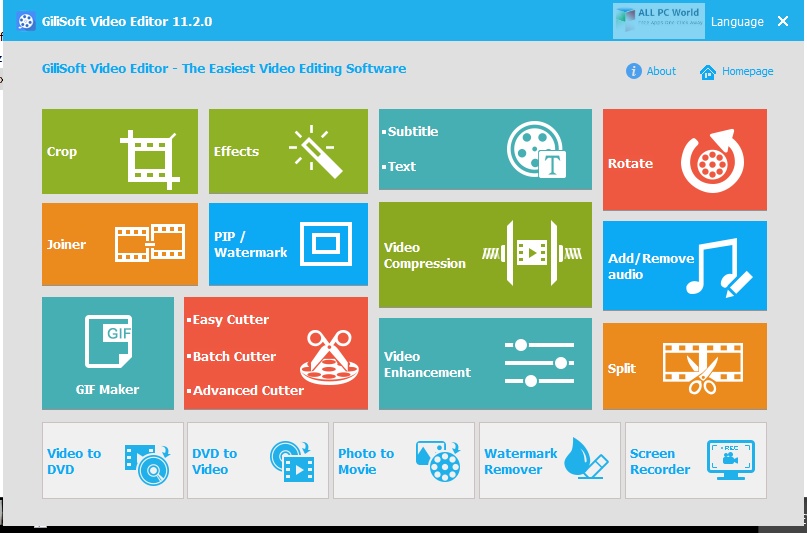
Upon completion of the editing process, GiliSoft Video Editor offers a range of output options to meet the diverse needs of users. Whether creating content for online platforms or personal use, the software allows users to export their final product in various formats, ensuring compatibility with different platforms and devices.
In conclusion, GiliSoft Video Editor stands out as a user-centric and versatile solution for video editing requirements. Its combination of an intuitive interface, advanced features, and support for various media formats makes it a reliable choice for individuals and professionals alike. With its comprehensive editing capabilities, attention to both video and audio elements, and flexibility in output options, GiliSoft Video Editor emerges as a valuable tool for crafting polished and engaging video content.
Features
- Intuitive Interface: GiliSoft Video Editor boasts an intuitive and user-friendly interface, ensuring a smooth and accessible editing experience for users of all skill levels.
- Wide Format Support: The software supports a diverse range of video formats, enhancing compatibility with various sources and allowing users to work with different media files effortlessly.
- Trimming and Cutting Tools: Precise video editing is facilitated through the inclusion of tools for trimming, cutting, and merging video clips, enabling users to make accurate adjustments to video length.
- Transitions: GiliSoft Video Editor provides a variety of transitions, enhancing the visual appeal of edited content by enabling smooth and professional scene transitions.
- Special Effects: Users can add creative touches to their videos with an array of special effects, including filters, overlays, and transitions, enhancing the overall quality of the edited content.
- Color Correction Tools: The software includes tools for color correction, allowing users to adjust brightness, contrast, and saturation for a polished and visually pleasing result.
- Audio Editing: GiliSoft Video Editor offers audio editing tools, allowing users to add background music, remove unwanted noise, and adjust volume levels to achieve a balanced audiovisual experience.
- Subtitle Support: The software facilitates seamless subtitle editing and inclusion, catering to creators who need to convey information in multiple languages or reach diverse audiences effectively.
- Rotation and Crop: Users can easily rotate and crop videos to achieve the desired framing and orientation, enhancing the overall composition of their content.
- Playback Speed Adjustment: GiliSoft Video Editor allows users to adjust the playback speed of their videos, providing creative control over the pacing and flow of the edited content.
- Watermarking: Users can add watermarks to their videos for branding or copyright purposes, ensuring that their content remains protected when shared online.
- Split Screen: The split-screen feature allows users to display multiple videos simultaneously, offering a dynamic and engaging visual experience for viewers.
- Picture-in-Picture (PiP): GiliSoft Video Editor enables the incorporation of picture-in-picture elements, allowing users to overlay one video on top of another for added visual interest.
- Green Screen (Chroma Key): Users can leverage the green screen feature to replace the background of a video, opening up possibilities for creative and professional-looking visual effects.
- Video Stabilization: The software includes video stabilization tools to reduce shaky footage, ensuring a smoother and more professional end result.
- Chapterization: Users can divide their videos into chapters, making it easier to navigate and organize longer video projects effectively.
- DVD Burning: GiliSoft Video Editor allows users to burn edited videos directly to DVDs, providing a convenient way to share content in a physical format.
- Video Conversion: The software offers video conversion capabilities, enabling users to convert their edited videos into different formats for optimal compatibility.
- Hardware Acceleration: With hardware acceleration support, GiliSoft Video Editor leverages hardware resources to expedite the editing process, enhancing efficiency.
- Output Options: Users can export their final edited videos in various formats, ensuring compatibility with different platforms and devices, and meeting the diverse needs of content creators.
Technical Details
- Software Name: GiliSoft Video Editor For Windows
- Software File Name: GiliSoft-Video-Editor-17.5.0.rar
- Software Version: 17.5.0
- File Size: 229 MB
- Developer: GiliSoft
- File Password: 123
- Language: Multilingual
- Working Mode: Offline (You don’t need an internet connection to use it after installing)
System Requirements for GiliSoft Video Editor
- Operating System: Windows 7, 8, 10, 11
- Free Hard Disk Space: 120 MB of minimum free HDD
- Installed Memory: 1 GB of minimum RAM
- Processor: Intel Core 2 Duo or higher
- Minimum Screen Resolution: 800 x 600
What is the latest version of GiliSoft Video Editor?
The developers consistently update the project. You can view the most recent software update on their official website.
Is it worth it to install and use GiliSoft Video Editor?
Whether an app is worth using or not depends on several factors, such as its functionality, features, ease of use, reliability, and value for money.
To determine if an app is worth using, you should consider the following:
- Functionality and features: Does the app provide the features and functionality you need? Does it offer any additional features that you would find useful?
- Ease of use: Is the app user-friendly and easy to navigate? Can you easily find the features you need without getting lost in the interface?
- Reliability and performance: Does the app work reliably and consistently? Does it crash or freeze frequently? Does it run smoothly and efficiently?
- Reviews and ratings: Check out reviews and ratings from other users to see what their experiences have been like with the app.
Based on these factors, you can decide if an app is worth using or not. If the app meets your needs, is user-friendly, works reliably, and offers good value for money and time, then it may be worth using.
Is GiliSoft Video Editor Safe?
GiliSoft Video Editor is widely used on Windows operating systems. In terms of safety, it is generally considered to be a safe and reliable software program. However, it’s important to download it from a reputable source, such as the official website or a trusted download site, to ensure that you are getting a genuine version of the software. There have been instances where attackers have used fake or modified versions of software to distribute malware, so it’s essential to be vigilant and cautious when downloading and installing the software. Overall, this software can be considered a safe and useful tool as long as it is used responsibly and obtained from a reputable source.
How to install software from the WinRAR file?
To install an application that is in a WinRAR archive, follow these steps:
- Extract the contents of the WinRAR archive to a folder on your computer. To do this, right-click on the archive and select “Extract Here” or “Extract to [folder name]”.
- Once the contents have been extracted, navigate to the folder where the files were extracted.
- Look for an executable file with a “.exe” extension. This file is typically the installer for the application.
- Double-click on the executable file to start the installation process. Follow the prompts to complete the installation.
- After the installation is complete, you can launch the application from the Start menu or by double-clicking on the desktop shortcut, if one was created during the installation.
If you encounter any issues during the installation process, such as missing files or compatibility issues, refer to the documentation or support resources for the application for assistance.
Can x86 run on x64?
Yes, x86 programs can run on an x64 system. Most modern x64 systems come with a feature called “Windows-on-Windows 64-bit” (WoW64), which allows 32-bit (x86) applications to run on 64-bit (x64) versions of Windows.
When you run an x86 program on an x64 system, WoW64 translates the program’s instructions into the appropriate format for the x64 system. This allows the x86 program to run without any issues on the x64 system.
However, it’s important to note that running x86 programs on an x64 system may not be as efficient as running native x64 programs. This is because WoW64 needs to do additional work to translate the program’s instructions, which can result in slower performance. Additionally, some x86 programs may not work properly on an x64 system due to compatibility issues.
What permissions are required for installing the GiliSoft Video Editor?
The permissions required for installing a common Windows program may vary depending on the program and what it does. However, here are some common permissions that a Windows program may require during installation:
- Administrative permissions: Many Windows programs require administrative permissions to install properly. This allows the program to make changes to the system registry, add or remove files and folders, and install drivers or other software components.
- Network access: Some programs may require network access to download additional components or updates during the installation process.
- Access to system resources: Depending on the program, it may require access to certain system resources such as the camera, microphone, or location services. You may need to grant permission for the program to access these resources during the installation process or after the program has been installed.
- Storage access: Programs may require permission to access your computer’s storage to install files or store data.
- User account control: Depending on your UAC settings, Windows may prompt you for permission to install the program. You may need to provide an administrator password or confirm the installation before it can proceed.
What is the verdict?
This app is well-designed and easy to use, with a range of useful features. It performs well and is compatible with most devices. However, there may be some room for improvement in terms of security and privacy. Overall, it’s a good choice for those looking for a reliable and functional app.
Download GiliSoft Video Editor Latest Version Free
Click on the below link to download the latest version direct download link one-click standalone offline installer of GiliSoft Video Editor for Windows 32-bit and 64-bit.
File Password: 123