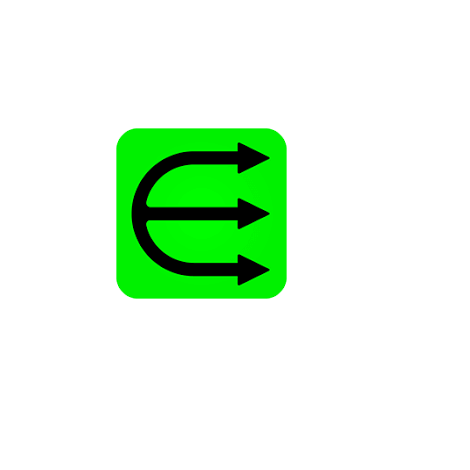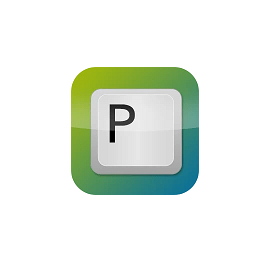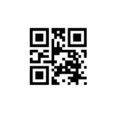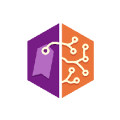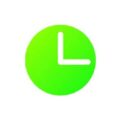Download Hibernate Enable or Disable full version program free setup for Windows. Hibernation is the process of saving the content currently in memory to the hard drive to allow your PC to shut down completely, When your computer hibernates, it takes a snapshot of your system files and drivers and saves that snapshot to your hard drive before shutting down . This allows your computer to start up faster , Hibernate is enabled by default and reserves some of your disk for its file the “hiberfil.sys” file . At any time, you can turn your PC on to resume from hibernation and continue working where you left off.
Hibernate Enable or Disable Overview
Enabling or disabling Hibernate on a computer involves controlling a critical power management feature that significantly impacts its functionality and performance. Hibernate is a feature present in many operating systems, including Windows, Linux, and macOS, designed to allow users to save the current state of their system to the hard disk and power down completely. This state-saving process is distinct from sleep or standby mode, as it involves writing the contents of RAM to disk, effectively saving the entire system state, including open programs and documents. When the computer is powered back on, it can quickly restore to the exact state it was in before hibernation, providing a seamless user experience.
Enabling Hibernate is typically recommended for users who frequently switch between tasks or need to preserve their work sessions across system shutdowns. By enabling Hibernate, users can ensure that their work is saved and ready for immediate access upon resuming their computer. This can be particularly useful for laptop users who need to conserve battery life or for desktop users who prefer to minimize startup times.

Conversely, disabling Hibernate may be preferred in certain scenarios where the feature is unnecessary or undesirable. For example, some users may find that Hibernate consumes significant disk space, especially on systems with limited storage capacity. Additionally, disabling Hibernate can be advantageous for users who prefer to shut down their computers completely rather than relying on hibernation for power management. Furthermore, in certain cases, Hibernate may cause compatibility issues with hardware drivers or software applications, leading users to disable the feature as a troubleshooting measure.
It’s important to note that the process of enabling or disabling Hibernate can vary depending on the operating system and system configuration. In Windows, for instance, users can enable or disable Hibernate through the Control Panel or Command Prompt by accessing the power options settings. Similarly, in Linux-based systems, users can typically control Hibernate settings through power management configurations or system settings utilities. Regardless of the operating system, users should exercise caution when modifying Hibernate settings and ensure that they understand the potential implications for system performance and functionality.
In summary, enabling or disabling Hibernate on a computer is a decision that should be made based on individual user preferences, system requirements, and usage patterns. While Hibernate offers convenient state-saving capabilities and quick system resume times, it may not be suitable for all users or situations. By understanding the implications of enabling or disabling Hibernate and taking appropriate actions, users can optimize their computer’s power management settings to suit their needs effectively.
Features
- State-Saving Functionality: Hibernate allows users to save the current state of their system to disk before powering down.
- Complete System Shutdown: Unlike sleep mode, Hibernate powers down the computer entirely, conserving energy and extending battery life.
- Quick System Resume: Upon powering back on, the system quickly restores to the exact state it was in before hibernation.
- Seamless User Experience: Users can resume their work sessions without having to reopen programs or documents.
- Battery Life Conservation: Hibernate is particularly useful for laptop users as it helps conserve battery life during extended periods of inactivity.
- Minimal Startup Times: With Hibernate enabled, users experience minimal startup times as the system restores to its previous state.
- Storage Space Efficiency: Hibernate uses disk space to store the system state, potentially consuming significant storage capacity.
- Power Management Control: Users have control over their power management preferences, allowing them to choose whether to use Hibernate.
- Compatibility with Hardware: Hibernate may cause compatibility issues with certain hardware configurations or drivers.
- Troubleshooting Flexibility: Disabling Hibernate can serve as a troubleshooting measure for resolving compatibility or performance issues.
- Personalization Options: Users can personalize their power management settings to enable or disable Hibernate according to their preferences.
- Control via Control Panel: In Windows operating systems, users can control Hibernate settings through the Control Panel.
- Command-Line Access: Advanced users can enable or disable Hibernate via Command Prompt or PowerShell commands.
- Linux Power Management: In Linux-based systems, users can control Hibernate settings through power management configurations.
- System Settings Utilities: Graphical user interfaces in Linux distributions often provide utilities for managing Hibernate settings.
- User Awareness: Users should be aware of the implications of enabling or disabling Hibernate on system performance and functionality.
- Resource Optimization: Disabling Hibernate can free up disk space and potentially improve system performance on storage-constrained devices.
- Software Compatibility: Certain software applications may conflict with Hibernate, leading users to disable the feature as a workaround.
- Driver Compatibility: Hardware drivers may not fully support Hibernate, resulting in issues such as system crashes or instability.
- System Stability: Hibernate may contribute to system stability by reducing the likelihood of data loss or corruption in the event of a power failure.
- User Convenience: Users who prefer to shut down their computers completely may choose to disable Hibernate for convenience.
- Customizable Power Plans: Windows users can create custom power plans with specific Hibernate settings to suit different usage scenarios.
- Security Considerations: Enabling Hibernate can be a security risk if sensitive information is stored in memory, as it remains accessible on disk.
- Backup Strategies: Users should implement backup strategies to safeguard important data in case of unexpected system failures or data loss events.
- Documentation and Tutorials: Users can find documentation and tutorials online for enabling or disabling Hibernate on their respective operating systems.
- Community Support: Online forums and communities provide support and guidance for users encountering issues related to Hibernate.
- System Performance Monitoring: Users can monitor system performance metrics to assess the impact of Hibernate on overall performance.
- Energy Efficiency Ratings: Enabling Hibernate contributes to energy efficiency ratings by reducing power consumption during idle periods.
- Regulatory Compliance: Compliance with energy efficiency regulations may require the use of power management features such as Hibernate in certain environments.
- User Education: Users should educate themselves on best practices for power management and understand the trade-offs associated with enabling or disabling Hibernate.
Technical Details
- Software Name: Hibernate Enable or Disable for Windows
- Software File Name: Hibernate-Enable-or-Disable-1.4.rar
- Software Version: 1.4
- File Size: 1 MB
- Developers: sordum
- File Password: 123
- Language: Multilingual
- Working Mode: Offline (You donÆt need an internet connection to use it after installing)
System Requirements
- Operating System: Win 7, 8, 10, 11
- Free Hard Disk Space:
- Installed Memory: 1 GB
- Processor: Intel Dual Core processor or later
- Minimum Screen Resolution: 800 x 600
What is the latest version of Hibernate Enable or Disable?
The developers consistently update the project. You can view the most recent software update on their official website.
Is it worth it to install and use Software Hibernate Enable or Disable?
Whether an app is worth using or not depends on several factors, such as its functionality, features, ease of use, reliability, and value for money.
To determine if an app is worth using, you should consider the following:
- Functionality and features: Does the app provide the features and functionality you need? Does it offer any additional features that you would find useful?
- Ease of use: Is the app user-friendly and easy to navigate? Can you easily find the features you need without getting lost in the interface?
- Reliability and performance: Does the app work reliably and consistently? Does it crash or freeze frequently? Does it run smoothly and efficiently?
- Reviews and ratings: Check out reviews and ratings from other users to see what their experiences have been like with the app.
Based on these factors, you can decide if an app is worth using or not. If the app meets your needs, is user-friendly, works reliably, and offers good value for money and time, then it may be worth using.
Is Hibernate Enable or Disable Safe?
Hibernate Enable or Disable is widely used on Windows operating systems. In terms of safety, it is generally considered to be a safe and reliable software program. However, it’s important to download it from a reputable source, such as the official website or a trusted download site, to ensure that you are getting a genuine version of the software. There have been instances where attackers have used fake or modified versions of software to distribute malware, so it’s essential to be vigilant and cautious when downloading and installing the software. Overall, this software can be considered a safe and useful tool as long as it is used responsibly and obtained from a reputable source.
How to install software from the WinRAR file?
To install an application that is in a WinRAR archive, follow these steps:
- Extract the contents of the WinRAR archive to a folder on your computer. To do this, right-click on the archive and select ”Extract Here” or ”Extract to [folder name]”.”
- Once the contents have been extracted, navigate to the folder where the files were extracted.
- Look for an executable file with a .exeextension. This file is typically the installer for the application.
- Double-click on the executable file to start the installation process. Follow the prompts to complete the installation.
- After the installation is complete, you can launch the application from the Start menu or by double-clicking on the desktop shortcut, if one was created during the installation.
If you encounter any issues during the installation process, such as missing files or compatibility issues, refer to the documentation or support resources for the application for assistance.
Can x86 run on x64?
Yes, x86 programs can run on an x64 system. Most modern x64 systems come with a feature called Windows-on-Windows 64-bit (WoW64), which allows 32-bit (x86) applications to run on 64-bit (x64) versions of Windows.
When you run an x86 program on an x64 system, WoW64 translates the program’s instructions into the appropriate format for the x64 system. This allows the x86 program to run without any issues on the x64 system.
However, it’s important to note that running x86 programs on an x64 system may not be as efficient as running native x64 programs. This is because WoW64 needs to do additional work to translate the program’s instructions, which can result in slower performance. Additionally, some x86 programs may not work properly on an x64 system due to compatibility issues.
What is the verdict?
This app is well-designed and easy to use, with a range of useful features. It performs well and is compatible with most devices. However, may be some room for improvement in terms of security and privacy. Overall, it’s a good choice for those looking for a reliable and functional app.
Download Hibernate Enable or Disable Latest Version Free
Click on the button given below to download Hibernate Enable or Disable free setup. It is a complete offline setup for Windows and has excellent compatibility with x86 and x64 architectures.