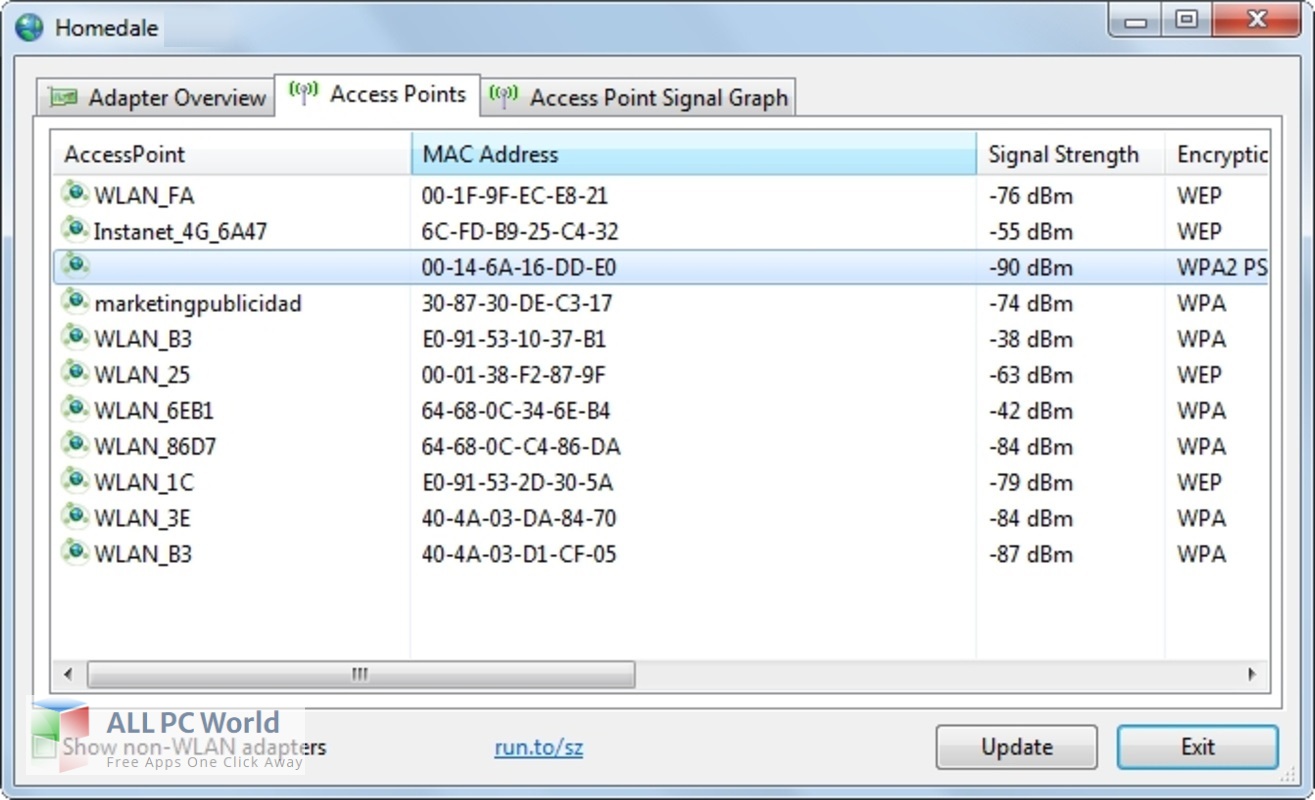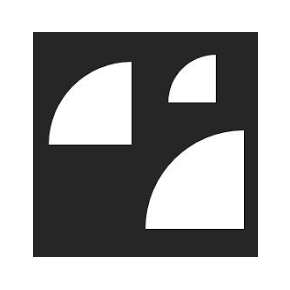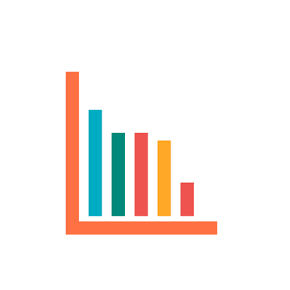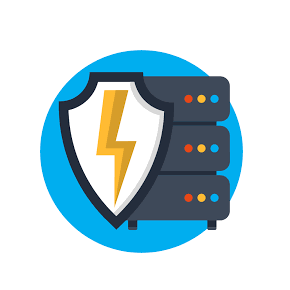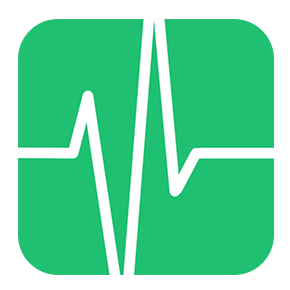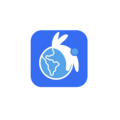Download Homedale 2 full version program free setup for Windows. Homedale 2 full version standalone offline installer for Windows is a simple wireless network monitor that allows you to view nearby access points’ status and signal strength.
Homedale 2 Overview
Homedale stands out as a robust and user-friendly Windows software designed to provide comprehensive insights into wireless networks. Tailored for users seeking detailed information about available Wi-Fi networks, Homedale offers a versatile set of features that cater to both casual users and network professionals. Its emphasis on simplicity and efficiency makes it a valuable tool for analyzing, monitoring, and optimizing wireless connections on the Windows platform.
At its core, Homedale excels in providing real-time information about available Wi-Fi networks. The software scans the surrounding area for wireless networks and displays key details such as signal strength, channel utilization, and encryption status. This information is crucial for users aiming to optimize their Wi-Fi connections, identify potential interference, and make informed decisions about network configuration.
The user interface of Homedale is both intuitive and informative, displaying a concise summary of available networks. Users can quickly assess the signal strength of each network, identify the most suitable channels, and determine the optimal positioning of their wireless devices. The visual representation of network information simplifies the process of understanding the wireless landscape, even for users with limited technical expertise.

One notable feature of Homedale is its ability to graphically represent the signal strength of Wi-Fi networks over time. This dynamic visualization allows users to observe fluctuations in signal strength, aiding in the identification of potential sources of interference or areas with signal degradation. This real-time graphical representation adds a layer of depth to network analysis, enabling users to make proactive adjustments to enhance their wireless experience.
The software goes beyond basic network scanning by providing detailed information about individual access points. Users can access information such as MAC address, vendor details, and supported data rates for each detected access point. This level of granularity is particularly beneficial for network professionals and enthusiasts seeking in-depth insights into the characteristics of nearby Wi-Fi networks.
Homedale includes features for tracking the signal strength of a specific wireless network over time. This functionality proves invaluable for users looking to assess the stability and reliability of their Wi-Fi connections. By analyzing signal strength trends, users can identify patterns, potential sources of interference, and areas with signal drop-offs, enabling them to take proactive measures to optimize their wireless networks.
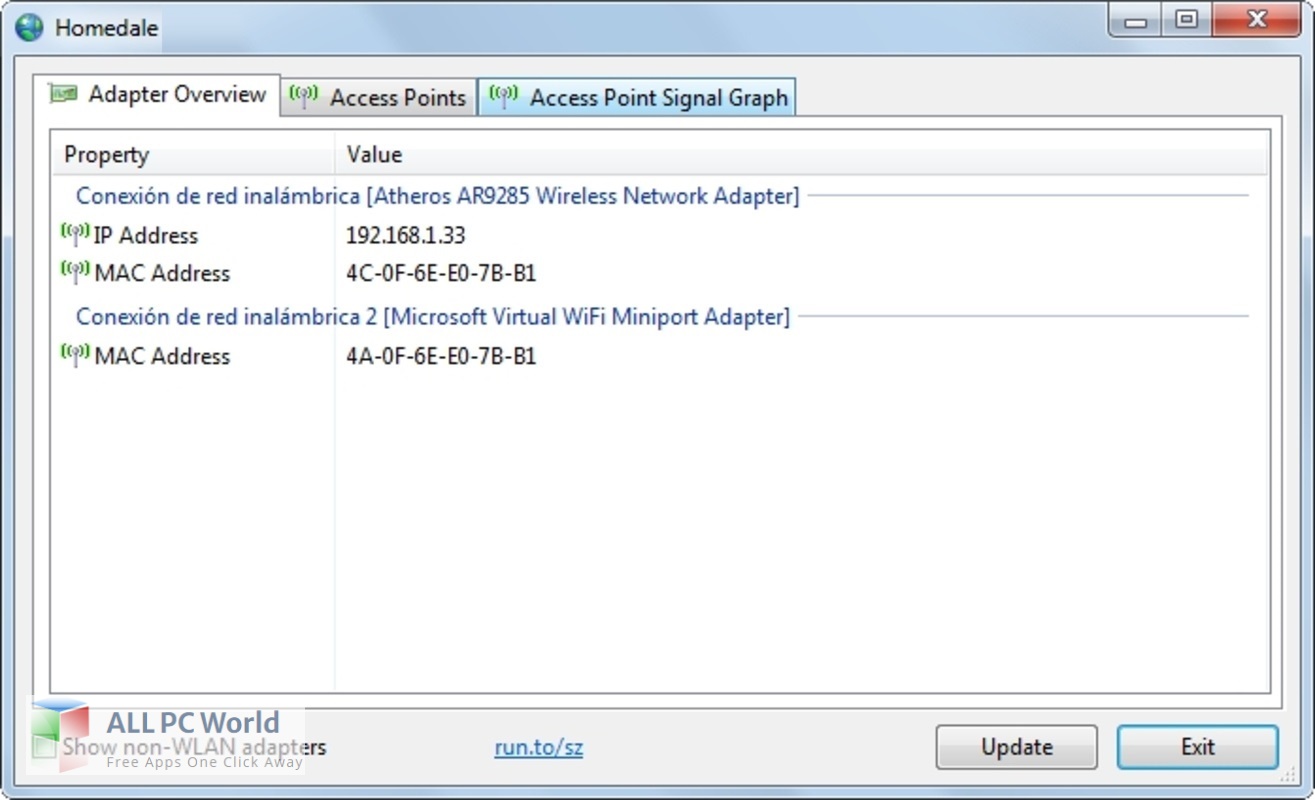
To enhance its utility, Homedale supports the export of network scan results in various formats. Users can save detailed reports for future reference or share them with network administrators for troubleshooting purposes. This export feature contributes to the software’s role as a valuable tool not only for individual users but also for collaborative network management in professional settings.
In conclusion, Homedale stands as an efficient and user-friendly solution for analyzing Wi-Fi networks on the Windows platform. Its real-time network scanning, intuitive user interface, graphical signal strength representation, detailed access point information, signal tracking over time, and export capabilities collectively position it as a versatile tool for users seeking to optimize their wireless connections and gain valuable insights into the surrounding Wi-Fi landscape.
Features
- Versatile Wireless Network Management: Homedale is a versatile and user-friendly solution for Windows Software users seeking effective wireless network management.
- Real-Time Information: Stands out with an emphasis on providing users with real-time information about available Wi-Fi networks, signal strengths, and relevant parameters.
- Visual Dashboard: Features an intuitive interface with a visually appealing and comprehensible dashboard for quick assessment of nearby Wi-Fi networks.
- User-Friendly Design: Employs a user-friendly design that grants easy access to crucial information about wireless networks.
- Network Status Assessment: Allows users to assess the status of nearby Wi-Fi networks quickly, enabling informed decisions about network selection and optimization.
- Real-Time Monitoring: Instrumental in providing up-to-the-moment insights into network performance through continuous scanning and updates.
- Immediate Action Capability: Enables users to take immediate action to enhance their wireless network experience based on real-time information.
- Support for Wireless Standards: Supports a variety of wireless network standards, including Wi-Fi and Bluetooth, ensuring compatibility with diverse devices and network configurations.
- Versatility in Connectivity: A flexible tool for users with diverse connectivity needs, thanks to support for various wireless standards.
- Seamless Integration: Integrates seamlessly into the Windows environment for convenient incorporation into existing workflows.
- User Convenience: Compatibility ensures a convenient and accessible tool for managing wireless networks.
- Efficient Network Optimization: Acts as an invaluable asset for efficient management and optimization of wireless networks.
- Intuitive Interface: Employs an interface that is both intuitive and visually engaging for enhanced user experience.
- Comprehensive Network Insights: Provides comprehensive insights into available Wi-Fi networks, signal strengths, channel usage, and potential interference.
- Proactive Network Management: Proactively manages wireless networks by offering real-time monitoring and updates.
- Wide Device Compatibility: Ensures compatibility with a wide range of devices and network configurations through support for various wireless standards.
- Stable Wireless Connection: Prioritizes stability and optimization for users seeking a stable and optimal wireless connection.
- Immediate Decision-Making: Allows users to make immediate decisions about network selection based on real-time information.
- Continuous Network Scanning: Ensures continuous scanning for updated information, contributing to effective network management.
- Optimal Wireless Experience: Aims to provide users with an optimal and hassle-free wireless experience through efficient network management.
- Essential Tool: Proves to be an essential tool for anyone prioritizing a stable and optimal wireless connection on the Windows platform.
Technical Details
- Software Name: Homedale for Windows
- Software File Name: Homedale-2.11.rar
- Software Version: 2.11
- File Size: 1 MB
- Developers: The sz development
- File Password: 123
- Language: English
- Working Mode: Offline (You don’t need an internet connection to use it after installing)
System Requirements for Homedale
- Operating system: Windows 11/10/8/7/Vista/XP
- Free Hard Disk Space: 1 GB of minimum free HDD
- Installed Memory: 1 GB of minimum RAM
- Processor: Intel Multi-Core Processor or higher
- Minimum Screen Resolution: 800 x 600
What is the latest version of Homedale?
The developers consistently update the project. You can view the most recent software update on their official website.
Is it worth it to install and use Homedale?
Whether an app is worth using or not depends on several factors, such as its functionality, features, ease of use, reliability, and value for money.
To determine if an app is worth using, you should consider the following:
- Functionality and features: Does the app provide the features and functionality you need? Does it offer any additional features that you would find useful?
- Ease of use: Is the app user-friendly and easy to navigate? Can you easily find the features you need without getting lost in the interface?
- Reliability and performance: Does the app work reliably and consistently? Does it crash or freeze frequently? Does it run smoothly and efficiently?
- Reviews and ratings: Check out reviews and ratings from other users to see what their experiences have been like with the app.
Based on these factors, you can decide if an app is worth using or not. If the app meets your needs, is user-friendly, works reliably, and offers good value for money and time, then it may be worth using.
Is Homedale Safe?
Homedale is widely used on Windows operating systems. In terms of safety, it is generally considered to be a safe and reliable software program. However, it’s important to download it from a reputable source, such as the official website or a trusted download site, to ensure that you are getting a genuine version of the software. There have been instances where attackers have used fake or modified versions of software to distribute malware, so it’s essential to be vigilant and cautious when downloading and installing the software. Overall, this software can be considered a safe and useful tool as long as it is used responsibly and obtained from a reputable source.
How to install software from the WinRAR file?
To install an application that is in a WinRAR archive, follow these steps:
- Extract the contents of the WinRAR archive to a folder on your computer. To do this, right-click on the archive and select “Extract Here” or “Extract to [folder name]”.
- Once the contents have been extracted, navigate to the folder where the files were extracted.
- Look for an executable file with a “.exe” extension. This file is typically the installer for the application.
- Double-click on the executable file to start the installation process. Follow the prompts to complete the installation.
- After the installation is complete, you can launch the application from the Start menu or by double-clicking on the desktop shortcut, if one was created during the installation.
If you encounter any issues during the installation process, such as missing files or compatibility issues, refer to the documentation or support resources for the application for assistance.
Can x86 run on x64?
Yes, x86 programs can run on an x64 system. Most modern x64 systems come with a feature called “Windows-on-Windows 64-bit” (WoW64), which allows 32-bit (x86) applications to run on 64-bit (x64) versions of Windows.
When you run an x86 program on an x64 system, WoW64 translates the program’s instructions into the appropriate format for the x64 system. This allows the x86 program to run without any issues on the x64 system.
However, it’s important to note that running x86 programs on an x64 system may not be as efficient as running native x64 programs. This is because WoW64 needs to do additional work to translate the program’s instructions, which can result in slower performance. Additionally, some x86 programs may not work properly on an x64 system due to compatibility issues.
What permissions are required for installing the Homedale?
The permissions required for installing a common Windows program may vary depending on the program and what it does. However, here are some common permissions that a Windows program may require during installation:
- Administrative permissions: Many Windows programs require administrative permissions to install properly. This allows the program to make changes to the system registry, add or remove files and folders, and install drivers or other software components.
- Network access: Some programs may require network access to download additional components or updates during the installation process.
- Access to system resources: Depending on the program, it may require access to certain system resources such as the camera, microphone, or location services. You may need to grant permission for the program to access these resources during the installation process or after the program has been installed.
- Storage access: Programs may require permission to access your computer’s storage to install files or store data.
- User account control: Depending on your UAC settings, Windows may prompt you for permission to install the program. You may need to provide an administrator password or confirm the installation before it can proceed.
What is the verdict?
This app is well-designed and easy to use, with a range of useful features. It performs well and is compatible with most devices. However, there may be some room for improvement in terms of security and privacy. Overall, it’s a good choice for those looking for a reliable and functional app.
Download Homedale 2 Latest Version Free
Click on the button given below to download Homedale 2 free setup. It is a complete offline setup of Homedale 2 for Windows and has excellent compatibility with x86 and x64 architectures.
File Password: 123