Download Malwarebytes Support Tool 1.9 full version program the free setup for Windows. Malwarebytes Support Tool is a utility designed to help troubleshoot and diagnose issues with Malwarebytes software on your computer.
Malwarebytes Support Tool Overview
The Malwarebytes Support Tool is a useful utility developed by Malwarebytes, a renowned cybersecurity company. Its primary purpose is to assist users in troubleshooting and resolving issues with Malwarebytes software installed on their computers. Whether you’re encountering technical difficulties, experiencing errors, or facing other challenges related to Malwarebytes products, the Support Tool comes in handy.
When you download and run the Malwarebytes Support Tool, it initiates a diagnostic process to gather vital information about your system configuration and the details of your Malwarebytes installation. By collecting these essential logs and system data, the tool aims to provide the Malwarebytes support team with a comprehensive overview of your setup. This information proves invaluable in identifying the root cause of any problems you may be facing. You may also like Malwarebytes AdwCleaner 8 Free Download
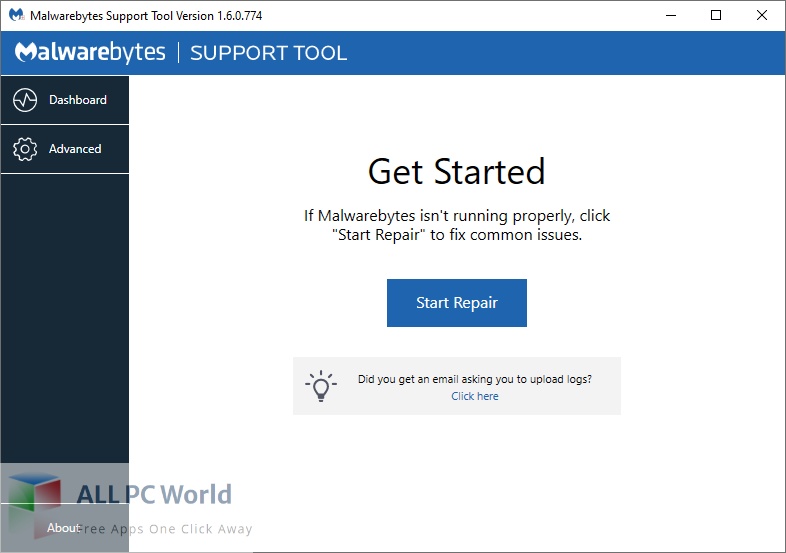
To utilize the Support Tool effectively, you need to follow a few straightforward steps. Initially, you would download the tool from the official Malwarebytes website, ensuring that you obtain it from a legitimate and trusted source. Once downloaded, you would run the executable file to launch the Support Tool on your computer. Depending on your operating system and security settings, you might be required to grant permissions or respond to prompts to run the tool.
Once the Support Tool is up and running, it performs a series of diagnostics to gather relevant information about your system and Malwarebytes installation. This could include details about your operating system, hardware configuration, network settings, installed software, and, of course, specifics about your Malwarebytes software. The tool may also retrieve relevant logs related to Malwarebytes operations and any error messages that have been generated.
Once the diagnostic process is complete, the Support Tool generates a log file that consolidates all the gathered information. It is important to review this log file carefully, paying close attention to any error messages or noteworthy details that might help in troubleshooting your issue. The log file can be an invaluable resource for both you and the Malwarebytes support team to gain insights into the problem and work towards a solution.
If you need to seek assistance from Malwarebytes support, you can share the generated log file with them. By providing the log file, you enable the support team to have a more comprehensive understanding of your system and the specific problem you’re encountering. This, in turn, expedites the troubleshooting process and increases the likelihood of finding an effective resolution.
It’s essential to keep in mind that as software evolves over time, so too may the Malwarebytes Support Tool. New versions of the tool may introduce additional functionalities or refine existing ones. Therefore, it is always advisable to refer to the official Malwarebytes website or support documentation for the most up-to-date information and instructions on how to effectively utilize the Support Tool.
Features
- Diagnostics: The support tool performs diagnostics to identify potential issues with Malwarebytes software or the system configuration.
- System Information: It gathers relevant system information, such as operating system version, hardware details, and network settings.
- Malwarebytes Version Details: The tool collects information about the installed Malwarebytes software, including version numbers and licensing details.
- Error Log Collection: It retrieves error logs and messages related to Malwarebytes operations, providing insights into any software or system issues.
- Troubleshooting Guidance: The tool may provide step-by-step guidance on how to address common issues or resolve specific error messages.
- Log File Generation: It generates a comprehensive log file that contains system and software information, aiding support teams in identifying the problem.
- Data Backup: Some support tools offer the option to create backups of critical data before performing any troubleshooting steps.
- Safe Mode Options: It may provide options to boot the system into safe mode, enabling users to troubleshoot issues with a minimal set of drivers and processes running.
- Repair and Reinstallation: The support tool may offer repair or reinstallation options to fix corrupted or malfunctioning Malwarebytes software.
- Removal of Conflicting Software: It can detect and assist in removing other security software that may conflict with Malwarebytes, causing issues.
- Refreshing Malware Definitions: The tool may provide an option to refresh or update the malware definitions used by Malwarebytes to ensure the latest protection.
- Firewall Configuration: Some support tools offer guidance on configuring firewall settings to allow Malwarebytes software to function properly.
- Proxy Settings: It may provide options to configure proxy settings if they are affecting the proper functioning of Malwarebytes.
- Privacy and Data Management: Support tools may include features to manage privacy settings, such as disabling telemetry or opting out of data sharing.
- Automatic Updates: The support tool may have the ability to check for and install updates to the tool itself, ensuring you have the latest version with improved features and bug fixes.
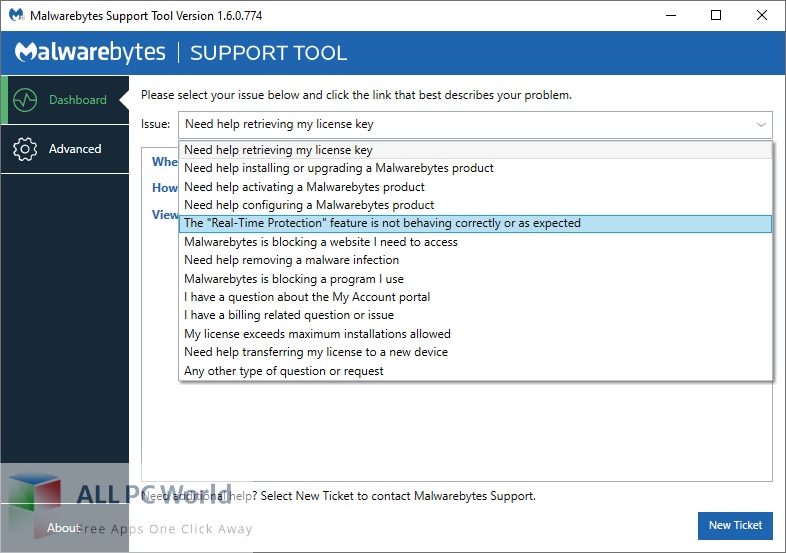
Technical Details
- Software Name: Malwarebytes Support Tool for Windows
- Software File Name: Malwarebytes-Support-Tool-1.9.9.1004.rar
- Software Version: 1.9.9.1004
- File Size: 12.8 MB
- Developers: Malwarebytes
- File Password: 123
- Language: Multilingual
- Working Mode: Offline (You don’t need an internet connection to use it after installing)
System Requirements for Malwarebytes Support Tool
- Operating System: Win 7, 8, 10, 11
- Free Hard Disk Space: 40 MB of minimum free HDD
- Installed Memory: 1 GB of minimum RAM
- Processor: Intel Dual Core processor or later
- Minimum Screen Resolution: 800 x 600
What is the latest version of Malwarebytes Support Tool?
The developers consistently update the project. You can view the most recent software update on their official website.
Is it worth it to install and use Malwarebytes Support Tool?
Whether an app is worth using or not depends on several factors, such as its functionality, features, ease of use, reliability, and value for money.
To determine if an app is worth using, you should consider the following:
- Functionality and features: Does the app provide the features and functionality you need? Does it offer any additional features that you would find useful?
- Ease of use: Is the app user-friendly and easy to navigate? Can you easily find the features you need without getting lost in the interface?
- Reliability and performance: Does the app work reliably and consistently? Does it crash or freeze frequently? Does it run smoothly and efficiently?
- Reviews and ratings: Check out reviews and ratings from other users to see what their experiences have been like with the app.
Based on these factors, you can decide if an app is worth using or not. If the app meets your needs, is user-friendly, works reliably, and offers good value for money and time, then it may be worth using.
Is Malwarebytes Support Tool Safe?
Malwarebytes Support Tool is widely used on Windows operating systems. In terms of safety, it is generally considered to be a safe and reliable software program. However, it’s important to download it from a reputable source, such as the official website or a trusted download site, to ensure that you are getting a genuine version of the software. There have been instances where attackers have used fake or modified versions of software to distribute malware, so it’s essential to be vigilant and cautious when downloading and installing the software. Overall, this software can be considered a safe and useful tool as long as it is used responsibly and obtained from a reputable source.
How to install software from the WinRAR file?
To install an application that is in a WinRAR archive, follow these steps:
- Extract the contents of the WinRAR archive to a folder on your computer. To do this, right-click on the archive and select “Extract Here” or “Extract to [folder name]”.
- Once the contents have been extracted, navigate to the folder where the files were extracted.
- Look for an executable file with a “.exe” extension. This file is typically the installer for the application.
- Double-click on the executable file to start the installation process. Follow the prompts to complete the installation.
- After the installation is complete, you can launch the application from the Start menu or by double-clicking on the desktop shortcut, if one was created during the installation.
If you encounter any issues during the installation process, such as missing files or compatibility issues, refer to the documentation or support resources for the application for assistance.
Can x86 run on x64?
Yes, x86 programs can run on an x64 system. Most modern x64 systems come with a feature called “Windows-on-Windows 64-bit” (WoW64), which allows 32-bit (x86) applications to run on 64-bit (x64) versions of Windows.
When you run an x86 program on an x64 system, WoW64 translates the program’s instructions into the appropriate format for the x64 system. This allows the x86 program to run without any issues on the x64 system.
However, it’s important to note that running x86 programs on an x64 system may not be as efficient as running native x64 programs. This is because WoW64 needs to do additional work to translate the program’s instructions, which can result in slower performance. Additionally, some x86 programs may not work properly on an x64 system due to compatibility issues.
What permissions are required for installing the Malwarebytes Support Tool?
The permissions required for installing a common Windows program may vary depending on the program and what it does. However, here are some common permissions that a Windows program may require during installation:
- Administrative permissions: Many Windows programs require administrative permissions to install properly. This allows the program to make changes to the system registry, add or remove files and folders, and install drivers or other software components.
- Network access: Some programs may require network access to download additional components or updates during the installation process.
- Access to system resources: Depending on the program, it may require access to certain system resources such as the camera, microphone, or location services. You may need to grant permission for the program to access these resources during the installation process or after the program has been installed.
- Storage access: Programs may require permission to access your computer’s storage to install files or store data.
- User account control: Depending on your UAC settings, Windows may prompt you for permission to install the program. You may need to provide an administrator password or confirm the installation before it can proceed.
What is the verdict?
This app is well-designed and easy to use, with a range of useful features. It performs well and is compatible with most devices. However, there may be some room for improvement in terms of security and privacy. Overall, it’s a good choice for those looking for a reliable and functional app.
Download Malwarebytes Support Tool Latest Version Free
Click on the button given below to download Malwarebytes Support Tool free setup. It is a complete offline setup of Malwarebytes Support Tool for Windows and has excellent compatibility with x86 and x64 architectures.
File Password: 123
