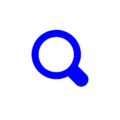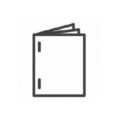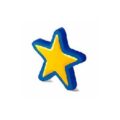Download Pavlo Deskreen 2 full version program free setup for Windows. It is a versatile program designed to transform any device with a web browser, such as an old Android phone, iPad, or even a portable gaming console, into a secondary display screen for your PC. This tool allows you to extend your desktop workspace without additional physical monitors. All you require is to have all your devices connected to the same Wi-Fi network, and you’re ready to go.
Pavlo Deskreen Overview
Pavlo Deskreen is an innovative software solution designed to transform any smartphone or tablet into a wireless screen sharing device, seamlessly integrating with desktop computers and laptops. This powerful tool empowers users to extend their computer screens onto their mobile devices, enabling enhanced mobility and flexibility in various scenarios, such as presentations, collaborative work, remote learning, and entertainment.
The software facilitates this functionality through a straightforward and intuitive interface, ensuring that users can easily set up and configure the screen sharing process without any technical expertise. With just a few simple steps, users can connect their mobile devices to their computers wirelessly, transforming their screens into additional displays that mirror or extend the desktop’s contents.

One of the standout features of Pavlo Deskreen is its multi-platform compatibility, supporting a wide range of operating systems including Windows, macOS, and Linux, as well as iOS and Android for mobile devices. This versatility ensures that users can seamlessly integrate Deskreen into their existing technology ecosystems, regardless of the devices they use.
Deskreen also offers flexible screen sharing options, allowing users to choose between mirroring their desktop screen onto their mobile device or extending their desktop to use their mobile device as an additional display. This flexibility enables users to adapt the screen sharing setup to their specific needs and preferences, whether they require a larger workspace or a portable secondary screen.
Moreover, Pavlo Deskreen prioritizes security and privacy, implementing robust encryption protocols to protect sensitive data and ensure secure communication between devices. Users can share their screens with confidence, knowing that their information remains safeguarded throughout the screen sharing process.
In addition to its core screen sharing functionality, Pavlo Deskreen includes additional features such as touchscreen support, remote control, and gesture recognition, enhancing the user experience and expanding the software’s utility in various contexts. Whether presenting slideshows, annotating documents, or navigating applications, users can leverage these features to interact with their desktop content effortlessly.

Overall, Pavlo Deskreen stands as a versatile and user-friendly tool for wireless screen sharing, offering seamless integration between desktop computers and mobile devices. With its intuitive interface, multi-platform compatibility, flexible screen sharing options, and emphasis on security, Deskreen empowers users to enhance their productivity, collaboration, and entertainment experiences by leveraging the capabilities of their mobile devices as additional screens.
Features
- Wireless screen sharing: Transform any smartphone or tablet into a secondary display for desktop computers and laptops.
- Seamless integration: Pavlo Deskreen seamlessly integrates with desktop computers and laptops, enhancing mobility and flexibility in various scenarios.
- Easy setup: The intuitive interface allows users to easily set up and configure the screen sharing process without any technical expertise.
- Multi-platform compatibility: Supports Windows, macOS, Linux, iOS, and Android, enabling integration into diverse technology ecosystems.
- Mirror or extend display: Choose between mirroring desktop content onto mobile devices or extending the desktop to use mobile devices as additional displays.
- Flexible screen sharing options: Adapt the screen sharing setup to specific needs and preferences for a larger workspace or a portable secondary screen.
- Security and privacy: Implements robust encryption protocols to protect sensitive data and ensure secure communication between devices.
- Touchscreen support: Utilize touchscreen capabilities on mobile devices to interact with desktop content seamlessly.
- Remote control: Control desktop applications and content remotely from mobile devices, enhancing convenience and productivity.
- Gesture recognition: Navigate and interact with desktop content using gestures on mobile devices for an intuitive user experience.
- Presentation mode: Facilitates seamless presentations by wirelessly sharing desktop content to mobile devices for enhanced audience engagement.
- Collaborative work: Enables real-time collaboration by extending desktop screens to multiple mobile devices for shared viewing and editing.
- Remote learning: Enhance remote learning experiences by extending desktop screens to student devices for interactive lessons and presentations.
- Entertainment: Enjoy multimedia content from desktop computers on mobile devices for a personalized entertainment experience.
- Video conferencing support: Share desktop content during video calls by extending screens to mobile devices for enhanced visual communication.
- Customizable settings: Adjust display preferences, resolution, and other settings to optimize the screen sharing experience according to individual preferences.
- Low latency: Minimize delays in screen sharing to ensure smooth and responsive interaction between desktop and mobile devices.
- Auto-connect: Automatically connect mobile devices to desktop screens upon detection, streamlining the screen sharing process.
- Notification support: Receive notifications on mobile devices for screen sharing events, updates, and important information.
- Clipboard sharing: Share clipboard content between desktop and mobile devices for seamless data transfer and productivity.
- File sharing: Transfer files between desktop and mobile devices during screen sharing sessions for efficient collaboration.
- Offline mode: Access previously shared desktop content on mobile devices even when disconnected from the internet for offline viewing.
- Remote access: Access and control desktop computers remotely from mobile devices for troubleshooting and assistance purposes.
- Multiple device support: Connect and share desktop screens with multiple mobile devices simultaneously for collaborative work or presentations.
- Customizable shortcuts: Create custom shortcuts for common screen sharing actions to streamline the user experience.
- Privacy filters: Enable privacy filters to prevent unauthorized viewing of desktop content on shared mobile devices.
- Guest mode: Allow guest users to temporarily access and view desktop content on their mobile devices without requiring full access permissions.
- Session recording: Record screen sharing sessions for documentation, training, or review purposes.
Technical Details
- Software Name: Pavlo Deskreen for Windows
- Software File Name: Pavlo-Deskreen-2.0.4.rar
- Software Version: 2.0.4
- File Size: 57.9 MB
- Developers: Pavlo Buidenkov
- File Password: 123
- Language: Multilingual
- Working Mode: Offline (You donÆt need an internet connection to use it after installing)
System Requirements
- Operating System: Win 7, 8, 10, 11
- Free Hard Disk Space:
- Installed Memory: 1 GB
- Processor: Intel Dual Core processor or later
- Minimum Screen Resolution: 800 x 600
What is the latest version of Pavlo Deskreen?
The developers consistently update the project. You can view the most recent software update on their official website.
Is it worth it to install and use Software Pavlo Deskreen?
Whether an app is worth using or not depends on several factors, such as its functionality, features, ease of use, reliability, and value for money.
To determine if an app is worth using, you should consider the following:
- Functionality and features: Does the app provide the features and functionality you need? Does it offer any additional features that you would find useful?
- Ease of use: Is the app user-friendly and easy to navigate? Can you easily find the features you need without getting lost in the interface?
- Reliability and performance: Does the app work reliably and consistently? Does it crash or freeze frequently? Does it run smoothly and efficiently?
- Reviews and ratings: Check out reviews and ratings from other users to see what their experiences have been like with the app.
Based on these factors, you can decide if an app is worth using or not. If the app meets your needs, is user-friendly, works reliably, and offers good value for money and time, then it may be worth using.
Is Pavlo Deskreen Safe?
Pavlo Deskreen is widely used on Windows operating systems. In terms of safety, it is generally considered to be a safe and reliable software program. However, it’s important to download it from a reputable source, such as the official website or a trusted download site, to ensure that you are getting a genuine version of the software. There have been instances where attackers have used fake or modified versions of software to distribute malware, so it’s essential to be vigilant and cautious when downloading and installing the software. Overall, this software can be considered a safe and useful tool as long as it is used responsibly and obtained from a reputable source.
How to install software from the WinRAR file?
To install an application that is in a WinRAR archive, follow these steps:
- Extract the contents of the WinRAR archive to a folder on your computer. To do this, right-click on the archive and select ”Extract Here” or ”Extract to [folder name]”.”
- Once the contents have been extracted, navigate to the folder where the files were extracted.
- Look for an executable file with a .exeextension. This file is typically the installer for the application.
- Double-click on the executable file to start the installation process. Follow the prompts to complete the installation.
- After the installation is complete, you can launch the application from the Start menu or by double-clicking on the desktop shortcut, if one was created during the installation.
If you encounter any issues during the installation process, such as missing files or compatibility issues, refer to the documentation or support resources for the application for assistance.
Can x86 run on x64?
Yes, x86 programs can run on an x64 system. Most modern x64 systems come with a feature called Windows-on-Windows 64-bit (WoW64), which allows 32-bit (x86) applications to run on 64-bit (x64) versions of Windows.
When you run an x86 program on an x64 system, WoW64 translates the program’s instructions into the appropriate format for the x64 system. This allows the x86 program to run without any issues on the x64 system.
However, it’s important to note that running x86 programs on an x64 system may not be as efficient as running native x64 programs. This is because WoW64 needs to do additional work to translate the program’s instructions, which can result in slower performance. Additionally, some x86 programs may not work properly on an x64 system due to compatibility issues.
What is the verdict?
This app is well-designed and easy to use, with a range of useful features. It performs well and is compatible with most devices. However, may be some room for improvement in terms of security and privacy. Overall, it’s a good choice for those looking for a reliable and functional app.
Download Pavlo Deskreen 2 Latest Version Free
Click on the button given below to download Pavlo Deskreen free setup. It is a complete offline setup for Windows and has excellent compatibility with x86 and x64 architectures.