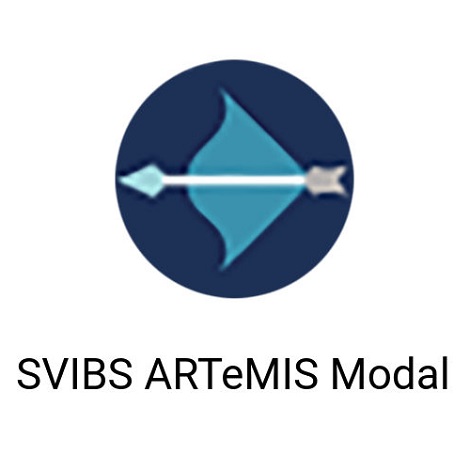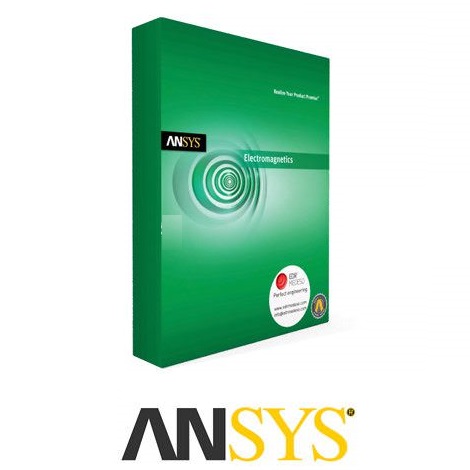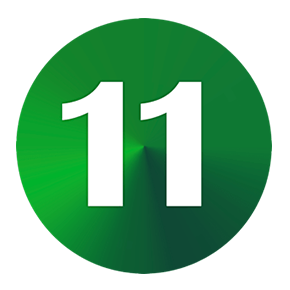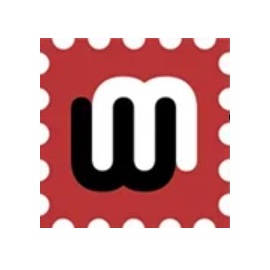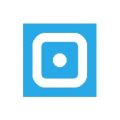Download Pixel Repair 11 full version program free setup for Windows. In the digital realm, a vibrant display is the window to all interactions. However, there may be instances where certain pixels get stuck, causing a diminution in display quality. Stuck pixels are different from dead pixels, as the former can be fixed. Rizonesoft Pixel Repair aids in diagnosing and rectifying stuck pixels on LCD and OLED screens.
Pixel Repair Overview
Pixel repair refers to the process of attempting to fix or restore individual pixels on electronic displays that may be malfunctioning or stuck. Pixels are the smallest units on a screen responsible for displaying colors and images. When a pixel becomes “stuck” in a particular color or fails to respond to electrical signals correctly, it can be noticeable and frustrating for users. Pixel repair methods aim to address these issues and bring the affected pixels back to normal operation. One common approach to pixel repair is known as “pixel unstick” or “pixel fixing.” This method involves applying rapid and changing electrical signals to the malfunctioning pixel in an attempt to reset or “unstick” it. There are various software tools and applications available that claim to perform this task by cycling through different colors and patterns to stimulate the pixel. While pixel unstick methods may be effective for certain types of pixel issues, they do not work in all cases, particularly for hardware-related problems. Another technique used for pixel repair is “massaging” or gently applying pressure to the affected area of the screen. This method is generally employed with caution, as it carries a risk of damaging the display or causing additional problems. In some instances, gently tapping the screen near the malfunctioning pixel can stimulate it to return to normal function. You may also like Clip Studio Paint EX 2.2.2
![]()
It’s essential to note that pixel repair methods are more likely to be successful with LCD and OLED displays, as they use individual pixels that can be addressed. However, they may not be effective with older CRT (Cathode Ray Tube) monitors or severe hardware defects. In cases of persistent and unresponsive pixel issues, it is often recommended to consult the manufacturer or a professional technician for further evaluation and repair. In conclusion, pixel repair techniques aim to address malfunctioning or stuck pixels on electronic displays to ensure a better user experience. While there are software tools and methods available for users to attempt repairs themselves, it’s important to exercise caution and consider professional assistance if the issue persists or if the display is under warranty to avoid any potential damage to the screen.
Features
- Pixel Fixing Software: Utilize specialized software applications designed to fix or unstick malfunctioning pixels on computer monitors and other electronic displays.
- Pixel Mapping: Identify and locate malfunctioning pixels on the screen.
- Stuck Pixel Types: Distinguish between different types of stuck pixels, including dead pixels (completely black), hot pixels (constantly bright), and stuck pixels (fixed color).
- Color Cycling: Pixel repair software often employs color cycling, displaying various colors rapidly to attempt to unstick a pixel.
- JScreenFix: An example of software specifically designed to unstick pixels through rapid color changes.
- Pressure Method: Physically apply gentle pressure to the affected area on the screen to attempt to unstick a pixel.
- Screen Tapping: Gently tap or massage the screen near the stuck pixel, a method sometimes used to revive it.
- LCD Screens: Most pixel repair methods are suited for LCD (Liquid Crystal Display) screens, which use individual pixels to display images.
- OLED Displays: Some pixel repair methods are also applicable to OLED (Organic Light Emitting Diode) displays.
- Hardware Repair: If a pixel issue is hardware-related, it may require professional intervention and repair.
- Avoiding Permanent Damage: Exercise caution to prevent causing permanent damage to the screen during attempts at pixel repair.
- Pixel Diagnostics Tools: Use pixel diagnostics tools to identify and assess pixel issues accurately.
- Color Patterns: Some pixel repair software uses specific color patterns to stimulate and reset malfunctioning pixels.
- Pixel Grid Test: A grid test can help identify and isolate malfunctioning pixels within a defined area.
- Screen Massage: A gentle massaging motion on the affected area of the screen to unstick a pixel.
- Pixel Revival Rate: The success rate of pixel repair methods can vary, and not all pixels can be fixed.
- Pixel Correction Algorithms: Software often uses algorithms to manipulate the pixel’s color and behavior.
- Scheduled Repairs: Some software tools allow you to schedule pixel repair sessions to run periodically.
- Pixel Refresh Rates: Monitor and adjust the rate at which pixels change colors in repair software.
- Professional Repair Services: Consider professional repair services for persistent pixel issues.
- Monitor Manufacturer Support: Check if your monitor or device manufacturer offers pixel repair services or warranties.
- Pixel Recovery: Successfully unstick pixels to recover their normal function.
- Warranty Coverage: Determine if pixel issues are covered under the device’s warranty.
- Physical Pixel Examination: Physically examine the screen for visible defects or contaminants that may cause pixel issues.
- Pixel Per Inch (PPI): Consider the display’s PPI when addressing pixel issues, as high-resolution screens may have smaller, more densely packed pixels.
- Mobile Device Screens: Pixel repair methods are also applicable to mobile device screens, such as smartphones and tablets.
- Pixel Clusters: Repair clusters of malfunctioning pixels in proximity to one another.
- Software Compatibility: Verify that the chosen pixel repair software is compatible with your operating system.
- Screen Pressure Guidelines: Follow specific guidelines when applying pressure to the screen to avoid damage.
- Pixel Healing Process: Understand the potential for pixels to heal or unstick over time without intervention.
- Pixel Recovery Time: The time it takes for a pixel to respond to repair attempts varies.
- Visual Inspection: Conduct a visual inspection of the screen to identify any visible defects or damage.
- Stress Testing: Some software tools employ stress testing to provoke pixel responses.
- Pixel Revival Success Stories: Learn from user experiences and success stories regarding pixel repair.
- LED Displays: Pixel repair methods may also apply to LED (Light Emitting Diode) displays.
- Pixel Burn-In: Address screen burn-in issues through pixel repair methods.
- Pixel Stimulation: Use software to stimulate pixel behavior and potentially unstick stuck pixels.
- Screen Replacement: Consider screen replacement if pixel issues persist and are not repairable.
- Educational Resources: Seek educational resources and tutorials for pixel repair methods and best practices.
- Monitor Health Maintenance: Regularly maintain your monitor’s health and cleanliness to prevent pixel issues.
Technical Details
- Software Name: Pixel Repair for Windows
- Software File Name: Pixel-Repair-11.1.1.1008.rar
- Software Version: 11.1.1.1008
- File Size: 2.7 MB
- Developers: rizonesoft
- File Password: 123
- Language: Multilingual
- Working Mode: Offline (You donÆt need an internet connection to use it after installing)
System Requirements
- Operating System: Win 7, 8, 10, 11
- Free Hard Disk Space:
- Installed Memory: 1 GB
- Processor: Intel Dual Core processor or later
- Minimum Screen Resolution: 800 x 600
What is the latest version of Pixel Repair?
The developers consistently update the project. You can view the most recent software update on their official website.
Is it worth it to install and use Software Pixel Repair?
Whether an app is worth using or not depends on several factors, such as its functionality, features, ease of use, reliability, and value for money.
To determine if an app is worth using, you should consider the following:
- Functionality and features: Does the app provide the features and functionality you need? Does it offer any additional features that you would find useful?
- Ease of use: Is the app user-friendly and easy to navigate? Can you easily find the features you need without getting lost in the interface?
- Reliability and performance: Does the app work reliably and consistently? Does it crash or freeze frequently? Does it run smoothly and efficiently?
- Reviews and ratings: Check out reviews and ratings from other users to see what their experiences have been like with the app.
Based on these factors, you can decide if an app is worth using or not. If the app meets your needs, is user-friendly, works reliably, and offers good value for money and time, then it may be worth using.
Is Pixel Repair Safe?
Pixel Repair is widely used on Windows operating systems. In terms of safety, it is generally considered to be a safe and reliable software program. However, it’s important to download it from a reputable source, such as the official website or a trusted download site, to ensure that you are getting a genuine version of the software. There have been instances where attackers have used fake or modified versions of software to distribute malware, so it’s essential to be vigilant and cautious when downloading and installing the software. Overall, this software can be considered a safe and useful tool as long as it is used responsibly and obtained from a reputable source.
How to install software from the WinRAR file?
To install an application that is in a WinRAR archive, follow these steps:
- Extract the contents of the WinRAR archive to a folder on your computer. To do this, right-click on the archive and select ”Extract Here” or ”Extract to [folder name]”.”
- Once the contents have been extracted, navigate to the folder where the files were extracted.
- Look for an executable file with a .exeextension. This file is typically the installer for the application.
- Double-click on the executable file to start the installation process. Follow the prompts to complete the installation.
- After the installation is complete, you can launch the application from the Start menu or by double-clicking on the desktop shortcut, if one was created during the installation.
If you encounter any issues during the installation process, such as missing files or compatibility issues, refer to the documentation or support resources for the application for assistance.
Can x86 run on x64?
Yes, x86 programs can run on an x64 system. Most modern x64 systems come with a feature called Windows-on-Windows 64-bit (WoW64), which allows 32-bit (x86) applications to run on 64-bit (x64) versions of Windows.
When you run an x86 program on an x64 system, WoW64 translates the program’s instructions into the appropriate format for the x64 system. This allows the x86 program to run without any issues on the x64 system.
However, it’s important to note that running x86 programs on an x64 system may not be as efficient as running native x64 programs. This is because WoW64 needs to do additional work to translate the program’s instructions, which can result in slower performance. Additionally, some x86 programs may not work properly on an x64 system due to compatibility issues.
What is the verdict?
This app is well-designed and easy to use, with a range of useful features. It performs well and is compatible with most devices. However, may be some room for improvement in terms of security and privacy. Overall, it’s a good choice for those looking for a reliable and functional app.
Download Pixel Repair 11 Latest Version Free
Click on the button given below to download Pixel Repair free setup. It is a complete offline setup for Windows and has excellent compatibility with x86 and x64 architectures.