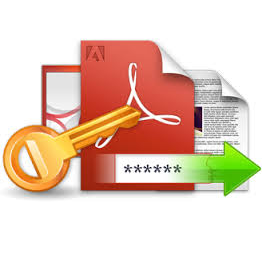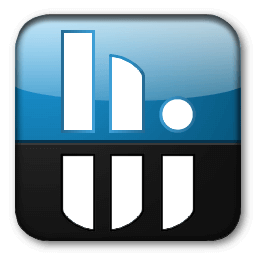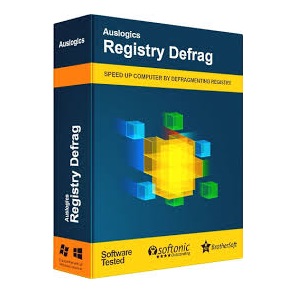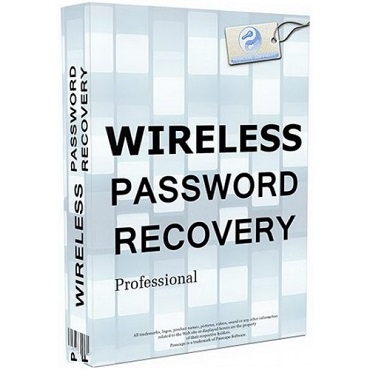Download RealVNC VNC Viewer 7 full version program free setup for Windows. Just run the installer on the device you want to control from and follow the instructions, or there are MSIs for remote deployment under Windows. Choose the standalone option if you cannot install VNC Viewer on desktop platforms.
RealVNC VNC Viewer Overview
RealVNC VNC Viewer is a highly regarded remote desktop access and control software that enables users to access and manage computers from anywhere in the world. It is an essential tool for IT professionals, remote support teams, and individuals who require secure and efficient remote desktop capabilities. VNC, or Virtual Network Computing, has become a standard in the world of remote access, and RealVNC VNC Viewer upholds this tradition by offering a wide range of features and functionalities. One of the standout features of RealVNC VNC Viewer is its cross-platform compatibility. It allows users to connect to remote computers regardless of the operating system they are running, supporting Windows, macOS, Linux, and even mobile platforms like iOS and Android. This flexibility is particularly valuable in a world where various devices and operating systems are in use. Security is a top priority for RealVNC VNC Viewer. It offers robust encryption and authentication methods to ensure that remote connections remain secure. Users can feel confident that their sensitive data and system access are protected from unauthorized access or tampering. You may also like Scooter Beyond Compare 4.4.7 Build 28397
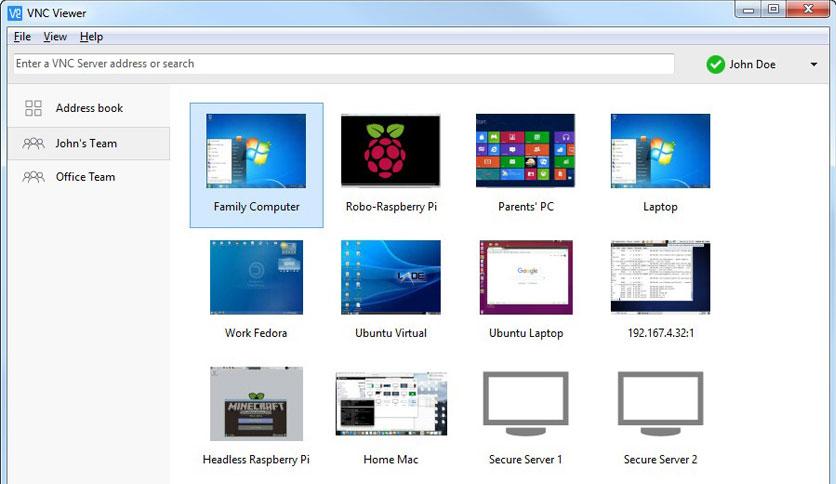
The software also boasts excellent performance and responsiveness, delivering a fluid and seamless remote desktop experience. Users can perform tasks on a remote computer just as if they were physically present at the machine, making it an indispensable tool for IT support and collaboration. In conclusion, RealVNC VNC Viewer is a powerful and versatile remote desktop software solution, offering cross-platform compatibility, robust security features, and a seamless user experience. Whether you need to troubleshoot technical issues, collaborate with a remote team, or simply access your computer from a different location, RealVNC VNC Viewer is a reliable and efficient choice for remote desktop access and control.
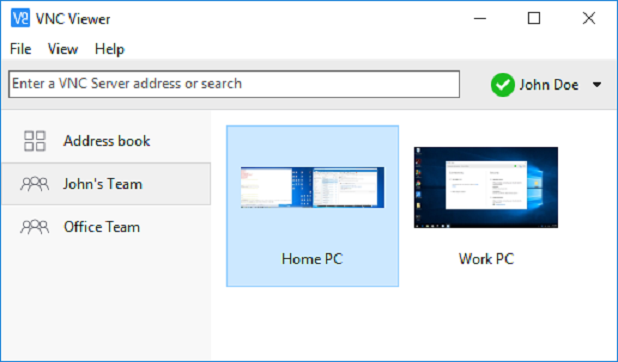
Features
- Cross-Platform Compatibility: Connect to and control remote computers across various operating systems, including Windows, macOS, Linux, iOS, and Android.
- Secure Remote Access: Utilize robust encryption and authentication methods to ensure secure remote connections.
- Multi-Monitor Support: View and control multiple remote monitors simultaneously.
- File Transfer: Transfer files between the local and remote computer easily.
- Clipboard Sharing: Copy and paste text and files between local and remote systems.
- Session Recording: Record and save remote desktop sessions for documentation and training purposes.
- Text Chat: Communicate with the remote user through text chat during the session.
- Direct and Cloud Connections: Establish connections directly over the internet or via cloud service integrations.
- Multi-Language Support: Available in multiple languages for international use.
- Customizable Interface: Customize the user interface to fit your preferences and workflow.
- Drag-and-Drop File Transfer: Quickly move files between local and remote systems by dragging and dropping.
- Desktop Scaling: Adjust the resolution and scaling of the remote desktop for a better viewing experience.
- Full-Screen Mode: View the remote desktop in full-screen mode for immersive control.
- Wake-on-LAN: Wake up remote computers from sleep or hibernation modes.
- Unattended Access: Configure and access remote computers without requiring user interaction.
- Dynamic Optimization: Automatically adapt to the network speed for better performance.
- Server-Side Scaling: Adjust the resolution and scaling on the server side for optimal viewing.
- Reverse Connections: Allow remote computers to connect back to your device securely.
- Cloud Integration: Connect to remote computers via popular cloud services like Google Drive and OneDrive.
- Print Locally: Print documents from the remote computer on your local printer.
- VNC Server Authentication: Ensure secure connections through VNC server authentication.
- Remote Reboot: Restart the remote computer from your location.
- Access Control Lists: Define access control lists for fine-grained control over remote access.
- Support for Smartphones and Tablets: Use the software on mobile devices for remote access on the go.
- Collaborative Features: Share the remote desktop with others for collaborative work.
- 256-Bit AES Encryption: Utilize strong encryption to protect data during remote access.
- Real-Time Performance: Experience minimal lag and high performance during remote sessions.
- Multi-Platform Support: Access remote computers from different platforms seamlessly.
- Direct TCP Connections: Connect to remote computers via direct TCP/IP for efficiency.
- Profile Management: Save and manage multiple remote connection profiles.
- Proxy Support: Work through proxy servers for secure and anonymous connections.
- Dynamic Port Allocation: Automatically allocate ports for remote connections.
- Integrated Address Book: Store and manage remote computer information for easy access.
- Session Cloning: Quickly replicate a remote session for multiple users.
- Remote Printing: Print documents from the remote computer to a local printer.
- Multiple Authentication Methods: Use various authentication methods, including passwords, VNC server passwords, and more.
- Integrated Documentation: Access user documentation and resources for guidance.
- Custom Scripts: Create and execute custom scripts for advanced tasks.
- Remote System Info: Retrieve information about the remote computer, such as hardware and software details.
- Multi-Monitor Display Modes: Choose from different display modes for multi-monitor setups.
Technical Details
- Software Name: RealVNC VNC Viewer for Windows
- Software File Name: RealVNC-VNC-Viewer-7.7.0.rar
- Software Version: 7.7.0
- File Size: 3.39 MB
- Developers: RealVNC
- File Password: 123
- Language: Multilingual
- Working Mode: Offline (You donÆt need an internet connection to use it after installing)
System Requirements
- Operating System: Win 7, 8, 10, 11
- Free Hard Disk Space:
- Installed Memory: 1 GB
- Processor: Intel Dual Core processor or later
- Minimum Screen Resolution: 800 x 600
What is the latest version of RealVNC VNC Viewer?
The developers consistently update the project. You can view the most recent software update on their official website.
Is it worth it to install and use Software RealVNC VNC Viewer?
Whether an app is worth using or not depends on several factors, such as its functionality, features, ease of use, reliability, and value for money.
To determine if an app is worth using, you should consider the following:
- Functionality and features: Does the app provide the features and functionality you need? Does it offer any additional features that you would find useful?
- Ease of use: Is the app user-friendly and easy to navigate? Can you easily find the features you need without getting lost in the interface?
- Reliability and performance: Does the app work reliably and consistently? Does it crash or freeze frequently? Does it run smoothly and efficiently?
- Reviews and ratings: Check out reviews and ratings from other users to see what their experiences have been like with the app.
Based on these factors, you can decide if an app is worth using or not. If the app meets your needs, is user-friendly, works reliably, and offers good value for money and time, then it may be worth using.
Is RealVNC VNC Viewer Safe?
RealVNC VNC Viewer is widely used on Windows operating systems. In terms of safety, it is generally considered to be a safe and reliable software program. However, it’s important to download it from a reputable source, such as the official website or a trusted download site, to ensure that you are getting a genuine version of the software. There have been instances where attackers have used fake or modified versions of software to distribute malware, so it’s essential to be vigilant and cautious when downloading and installing the software. Overall, this software can be considered a safe and useful tool as long as it is used responsibly and obtained from a reputable source.
How to install software from the WinRAR file?
To install an application that is in a WinRAR archive, follow these steps:
- Extract the contents of the WinRAR archive to a folder on your computer. To do this, right-click on the archive and select ”Extract Here” or ”Extract to [folder name]”.”
- Once the contents have been extracted, navigate to the folder where the files were extracted.
- Look for an executable file with a .exeextension. This file is typically the installer for the application.
- Double-click on the executable file to start the installation process. Follow the prompts to complete the installation.
- After the installation is complete, you can launch the application from the Start menu or by double-clicking on the desktop shortcut, if one was created during the installation.
If you encounter any issues during the installation process, such as missing files or compatibility issues, refer to the documentation or support resources for the application for assistance.
Can x86 run on x64?
Yes, x86 programs can run on an x64 system. Most modern x64 systems come with a feature called Windows-on-Windows 64-bit (WoW64), which allows 32-bit (x86) applications to run on 64-bit (x64) versions of Windows.
When you run an x86 program on an x64 system, WoW64 translates the program’s instructions into the appropriate format for the x64 system. This allows the x86 program to run without any issues on the x64 system.
However, it’s important to note that running x86 programs on an x64 system may not be as efficient as running native x64 programs. This is because WoW64 needs to do additional work to translate the program’s instructions, which can result in slower performance. Additionally, some x86 programs may not work properly on an x64 system due to compatibility issues.
What is the verdict?
This app is well-designed and easy to use, with a range of useful features. It performs well and is compatible with most devices. However, may be some room for improvement in terms of security and privacy. Overall, it’s a good choice for those looking for a reliable and functional app.
Download RealVNC VNC Viewer 7 Latest Version Free
Click on the button given below to download RealVNC VNC Viewer free setup. It is a complete offline setup for Windows and has excellent compatibility with x86 and x64 architectures.