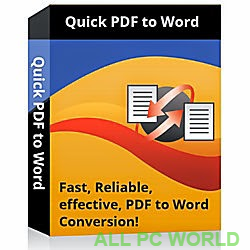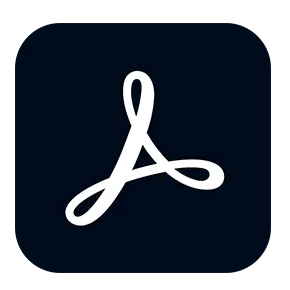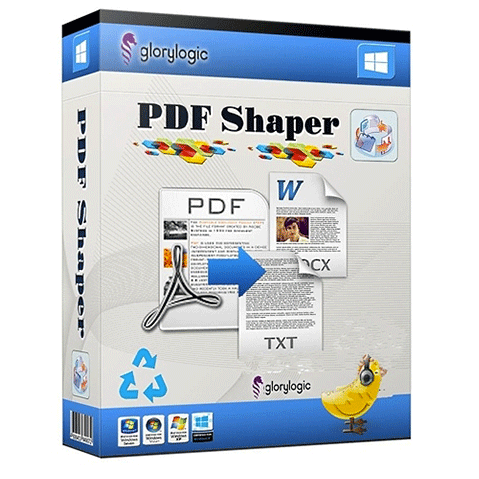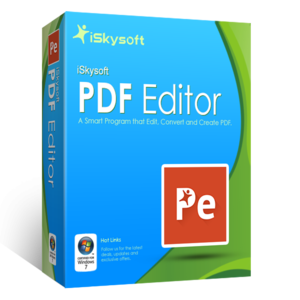Download Sumatra PDF 3 full version program free setup for Windows. Sumatra PDF is a free PDF, eBook (ePub, Mobi), XPS, DjVu, CHM, Comic Book (CBZ and CBR) reader for Windows. Sumatra PDF is powerful, small, portable and starts up very fast. Simplicity of the user interface has a high priority.
Sumatra PDF Overview
Sumatra PDF is a lightweight, open-source, and highly efficient PDF reader that has gained popularity for its simplicity and speed. It stands out in the crowded field of PDF readers due to its minimalist design and remarkable performance. While many PDF readers come with extensive feature sets, Sumatra PDF focuses on the essentials, making it an excellent choice for users who prioritize speed and simplicity. One of the most appealing aspects of Sumatra PDF is its quick launch time and minimal resource usage. It opens PDF documents almost instantly and doesn’t burden your system with unnecessary bloat. This is particularly advantageous for users with older computers or those who need to open and review PDFs frequently without experiencing sluggish performance. Despite its simplicity, Sumatra PDF is far from basic. It supports a variety of file formats, including PDF, ePub, MOBI, XPS, DjVu, and CHM, making it versatile for a range of reading needs. It also offers basic annotation features, such as highlighting and adding notes, which can be handy for users who require minimal editing capabilities. You may also like Soda PDF Desktop Pro 14.0.365.21319
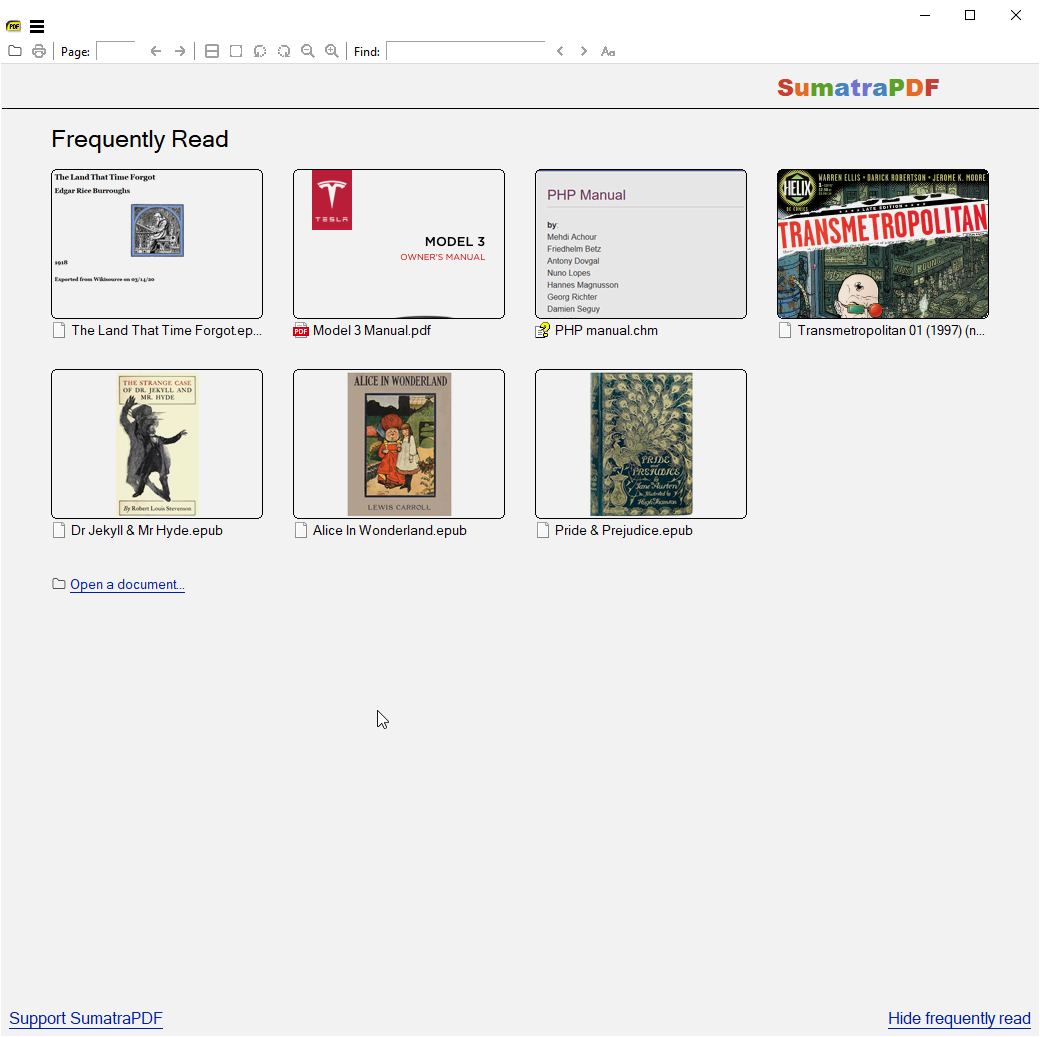
The software’s portability is another notable feature. It can run from a USB drive, which means you can carry it with you and access your PDFs on any Windows computer without installation. Sumatra PDF is also completely free and open source, which has endeared it to the open-source community and contributed to its wide adoption. In conclusion, Sumatra PDF is a no-frills PDF reader that excels in its speed, simplicity, and resource efficiency. It’s the perfect choice for users who want a hassle-free and fast PDF viewing experience without the complexities of more feature-rich PDF readers. Whether you’re a student, professional, or anyone who deals with PDF documents regularly, Sumatra PDF is a reliable and efficient choice.

Features
- Lightweight Design: Sumatra PDF is incredibly lightweight, consuming minimal system resources.
- Quick Launch: The application opens PDF files rapidly.
- Simple User Interface: A clean and easy-to-navigate interface for a hassle-free reading experience.
- Multiple File Format Support: Besides PDF, Sumatra PDF can open ePub, MOBI, XPS, DjVu, and CHM files.
- Portable: Run Sumatra PDF from a USB drive without installation.
- Free and Open Source: Completely free to use, and its open-source nature allows for customization and community contributions.
- Keyboard Shortcuts: Various keyboard shortcuts for efficient navigation.
- Customizable Keyboard Shortcuts: Users can define their own keyboard shortcuts.
- Full-Screen Mode: View documents in full-screen for an immersive reading experience.
- Continuous Scrolling: Scroll through pages continuously for smoother reading.
- Bookmarks: Easily navigate to specific sections of the document.
- Table of Contents: Access and jump to chapters and sections in documents with a table of contents.
- Printing: Basic printing capabilities for hard copies of documents.
- Multiple Views: Choose between single page, facing, and book view modes.
- Zooming Options: Zoom in and out, fit to width, fit to page, and more for easy document customization.
- Searching: Find text within documents with a simple search function.
- Rotation: Rotate pages for better viewing.
- Multi-Language Support: Available in multiple languages for global users.
- Multi-Platform: Supports Windows, and there are alternative versions for Linux and other operating systems.
- Continuous Updates: Regular updates and improvements to the software.
- Mouse Wheel Support: Scroll through pages using the mouse wheel.
- User Annotations: Highlight and add notes to documents.
- Customizable Settings: Adjust settings like default zoom level and more.
- Page Navigation: Easily navigate to the first, last, next, or previous pages.
- Thumbnail Preview: View document pages as thumbnails for quick navigation.
- Interactive Forms: Supports filling in PDF forms.
- Auto-Rotating: Automatically adjust the orientation of pages.
- Read Protected PDFs: View password-protected PDF documents.
- Auto-Update: Option to check for and install updates automatically.
- Command-Line Support: Allows for scripting and automation.
- Booklet Printing: Print documents in booklet format.
- Presentation Mode: For presenting documents with a spotlight on one page.
- Annotations Summary: List of all annotations in a document.
- Customizable Toolbars: Configure toolbars to suit your preferences.
- Hand Tool: Drag the page around with a hand tool for easier navigation.
- Advanced Printing Options: Fine-tune print settings like paper size and orientation.
- Unicode Support: Supports documents in various languages and character sets.
- Rotate and Crop Pages: Adjust the orientation and size of pages.
- Extract Text and Images: Save text and images from PDFs.
Technical Details
- Software Name: Sumatra PDF for Windows
- Software File Name: Sumatra-PDF-3.5.1.rar
- Software Version: 3.5.1
- File Size: 12.4 MB
- Developers: sumatrapdfreader
- File Password: 123
- Language: Multilingual
- Working Mode: Offline (You donÆt need an internet connection to use it after installing)
System Requirements
- Operating System: Win 7, 8, 10, 11
- Free Hard Disk Space:
- Installed Memory: 1 GB
- Processor: Intel Dual Core processor or later
- Minimum Screen Resolution: 800 x 600
What is the latest version of Sumatra PDF?
The developers consistently update the project. You can view the most recent software update on their official website.
Is it worth it to install and use Software Sumatra PDF?
Whether an app is worth using or not depends on several factors, such as its functionality, features, ease of use, reliability, and value for money.
To determine if an app is worth using, you should consider the following:
- Functionality and features: Does the app provide the features and functionality you need? Does it offer any additional features that you would find useful?
- Ease of use: Is the app user-friendly and easy to navigate? Can you easily find the features you need without getting lost in the interface?
- Reliability and performance: Does the app work reliably and consistently? Does it crash or freeze frequently? Does it run smoothly and efficiently?
- Reviews and ratings: Check out reviews and ratings from other users to see what their experiences have been like with the app.
Based on these factors, you can decide if an app is worth using or not. If the app meets your needs, is user-friendly, works reliably, and offers good value for money and time, then it may be worth using.
Is Sumatra PDF Safe?
Sumatra PDF is widely used on Windows operating systems. In terms of safety, it is generally considered to be a safe and reliable software program. However, it’s important to download it from a reputable source, such as the official website or a trusted download site, to ensure that you are getting a genuine version of the software. There have been instances where attackers have used fake or modified versions of software to distribute malware, so it’s essential to be vigilant and cautious when downloading and installing the software. Overall, this software can be considered a safe and useful tool as long as it is used responsibly and obtained from a reputable source.
How to install software from the WinRAR file?
To install an application that is in a WinRAR archive, follow these steps:
- Extract the contents of the WinRAR archive to a folder on your computer. To do this, right-click on the archive and select ”Extract Here” or ”Extract to [folder name]”.”
- Once the contents have been extracted, navigate to the folder where the files were extracted.
- Look for an executable file with a .exeextension. This file is typically the installer for the application.
- Double-click on the executable file to start the installation process. Follow the prompts to complete the installation.
- After the installation is complete, you can launch the application from the Start menu or by double-clicking on the desktop shortcut, if one was created during the installation.
If you encounter any issues during the installation process, such as missing files or compatibility issues, refer to the documentation or support resources for the application for assistance.
Can x86 run on x64?
Yes, x86 programs can run on an x64 system. Most modern x64 systems come with a feature called Windows-on-Windows 64-bit (WoW64), which allows 32-bit (x86) applications to run on 64-bit (x64) versions of Windows.
When you run an x86 program on an x64 system, WoW64 translates the program’s instructions into the appropriate format for the x64 system. This allows the x86 program to run without any issues on the x64 system.
However, it’s important to note that running x86 programs on an x64 system may not be as efficient as running native x64 programs. This is because WoW64 needs to do additional work to translate the program’s instructions, which can result in slower performance. Additionally, some x86 programs may not work properly on an x64 system due to compatibility issues.
What is the verdict?
This app is well-designed and easy to use, with a range of useful features. It performs well and is compatible with most devices. However, may be some room for improvement in terms of security and privacy. Overall, it’s a good choice for those looking for a reliable and functional app.
Download Sumatra PDF 3 Latest Version Free
Click on the button given below to download Sumatra PDF free setup. It is a complete offline setup for Windows and has excellent compatibility with x86 and x64 architectures.
File Password: 123