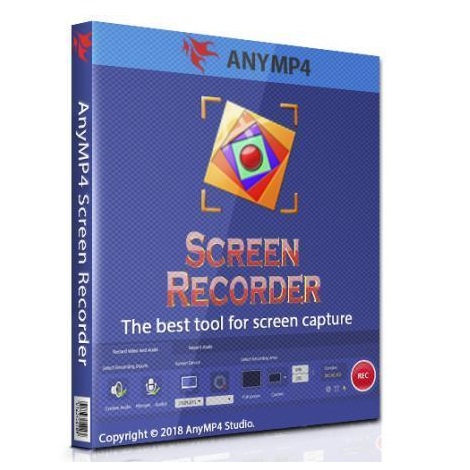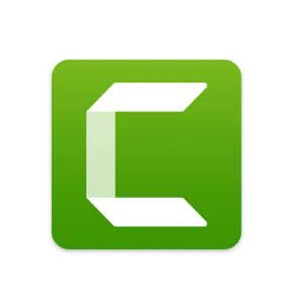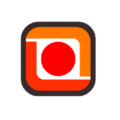Download TechSmith Capture 2 full version program free setup for Windows. TechSmith Capture is the rebrand product that replaces Jing, which was retired due to Adobe’s support to pullback Flash back in 2020. The new application provides a modern-looking and cost-free screen recorder and capture software tool that aims to meet the new post-Flash security standards. Mandatory account sign in required.
TechSmith Capture Overview
TechSmith Capture stands out as a versatile and user-friendly screen recording software developed by TechSmith Corporation. This powerful tool is designed to meet the needs of individuals and professionals seeking an efficient solution for capturing and sharing their on-screen activities. At its core, TechSmith Capture serves as a robust screen recording application compatible with both Mac and Windows operating systems.
The software offers a straightforward and intuitive interface, ensuring that users, regardless of their technical expertise, can easily navigate through its features. TechSmith Capture provides a range of essential functions, including the ability to record the entire screen or specific regions. This flexibility allows users to tailor their recordings to the precise content they want to share, whether it be software demonstrations, tutorials, or any on-screen activity.

One of the notable features of TechSmith Capture is its seamless integration with other TechSmith products, particularly Camtasia and Snagit. This integration enhances the overall functionality of the software, enabling users to further edit and enhance their screen recordings with advanced features available in these companion applications.
TechSmith Capture prioritizes efficiency by offering customizable keyboard shortcuts for streamlined operation, allowing users to initiate and control recording processes with ease. Additionally, the software provides options for users to capture audio along with their screen recordings, facilitating the creation of comprehensive multimedia content.
The output from TechSmith Capture is highly versatile, supporting various file formats for export. Users can choose from popular formats such as MP4, ensuring compatibility with a wide range of devices and platforms. The software also allows users to make quick edits to their recordings, trimming unwanted sections to achieve a polished final product.
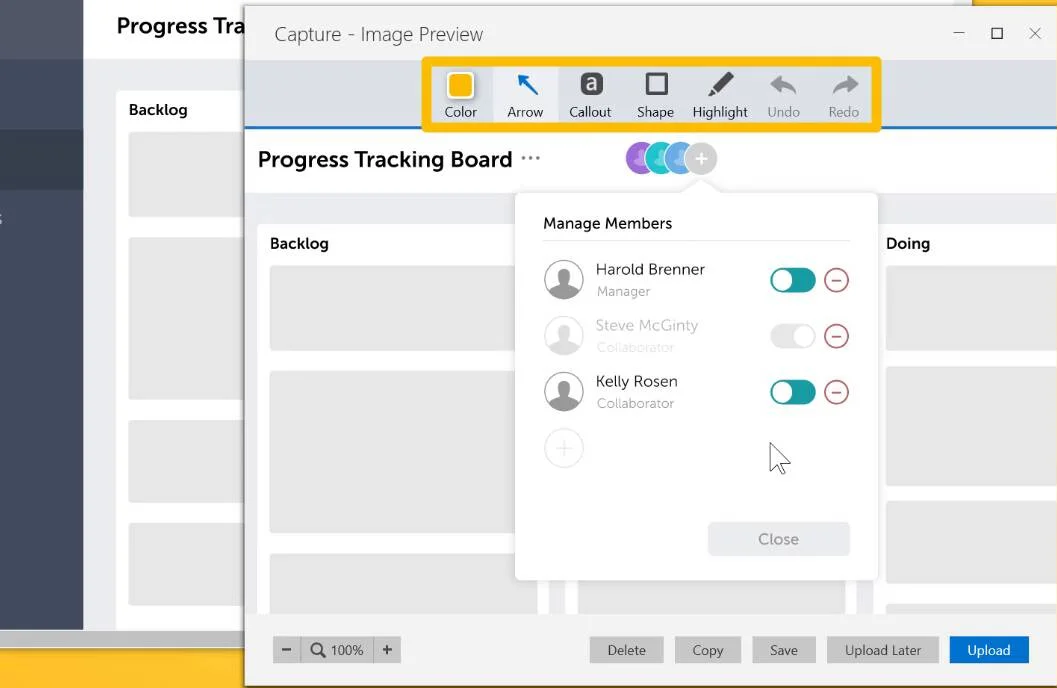
In summary, TechSmith Capture stands as a user-friendly and feature-rich screen recording solution, catering to the needs of both individuals and professionals. With its compatibility with major operating systems, intuitive interface, customizable recording options, and integration with other TechSmith products, it offers a comprehensive toolset for creating high-quality screen recordings for educational, informational, or demonstrative purposes.
Features
- Screen Recording: TechSmith Capture provides a robust screen recording feature, allowing users to capture on-screen activities with ease.
- Cross-Platform Compatibility: The software is compatible with both Mac and Windows operating systems, ensuring versatility for users on different platforms.
- User-Friendly Interface: Features an intuitive and user-friendly interface, making it accessible to users with varying levels of technical expertise.
- Selective Region Recording: Allows users to record the entire screen or specific regions, providing flexibility in capturing targeted content.
- Integration with TechSmith Products: Seamless integration with other TechSmith products, particularly Camtasia and Snagit, enhancing overall functionality.
- Software Demonstrations: Ideal for creating software demonstrations, tutorials, and other educational content through on-screen recording.
- Companion Applications: Works in conjunction with Camtasia and Snagit, enabling users to further edit and enhance their screen recordings.
- Customizable Keyboard Shortcuts: Offers customizable keyboard shortcuts for efficient operation, allowing users to control recording processes with ease.
- Audio Capture: Provides the option to capture audio along with screen recordings, facilitating the creation of comprehensive multimedia content.
- Versatile Output Formats: Supports various output formats, including popular ones like MP4, ensuring compatibility with different devices and platforms.
- Quick Editing: Allows users to make quick edits to their recordings, including trimming unwanted sections for a polished final product.
- Annotation Tools: Offers annotation tools for adding text, shapes, and highlights to enhance the clarity and understanding of the recorded content.
- Cursor Effects: Includes cursor effects to emphasize mouse movements and interactions during screen recordings.
- Zoom and Pan: Provides zoom and pan functionality, allowing users to focus on specific details within their screen recordings.
- Live Capture Preview: Features a live capture preview, enabling users to preview and adjust recording settings before initiating the recording process.
- Webcam Recording: Allows users to include webcam footage in their screen recordings, enhancing the personalization of content.
- Multiple Monitor Support: TechSmith Capture supports multiple monitors, accommodating users with extended desktop setups.
- Voice Narration: Enables voice narration during screen recordings, providing users with the option to add context and explanations.
- Project Organization: Offers organizational features for managing recorded projects efficiently within the software.
- File Management: Provides tools for managing and organizing recorded files, ensuring a streamlined workflow.
- Auto-Save Functionality: Incorporates auto-save functionality to prevent data loss and ensure that recordings are preserved.
- Customizable File Naming: Allows users to customize file names for recordings, enhancing organization and retrieval.
- Frame Rate Control: Provides control over the frame rate of screen recordings, allowing users to adjust for smoother playback.
- High-Quality Output: TechSmith Capture delivers high-quality output, maintaining the clarity and detail of the recorded content.
- Flexible Editing Timeline: Features a flexible editing timeline for users to make precise edits and adjustments to their recordings.
- Export Options: Offers export options for sharing recordings in different formats and resolutions.
- Mouse Click Effects: Includes mouse click effects to highlight and emphasize interactions with on-screen elements.
- Annotation Animation: Supports annotation animations to create dynamic and engaging visual effects in recordings.
- Cloud Integration: Provides options for integrating with cloud storage solutions for convenient file storage and sharing.
Technical Details
- Software Name: TechSmith Capture for Windows
- Software File Name: TechSmith-Capture-2.1.1.600.rar
- Software Version: 2.1.1.600
- File Size: 14.2 MB
- Developers: techsmith
- File Password: 123
- Language: Multilingual
- Working Mode: Offline (You donÆt need an internet connection to use it after installing)
System Requirements
- Operating System: Win 7, 8, 10, 11
- Free Hard Disk Space:
- Installed Memory: 1 GB
- Processor: Intel Dual Core processor or later
- Minimum Screen Resolution: 800 x 600
What is the latest version of TechSmith Capture?
The developers consistently update the project. You can view the most recent software update on their official website.
Is it worth it to install and use Software TechSmith Capture?
Whether an app is worth using or not depends on several factors, such as its functionality, features, ease of use, reliability, and value for money.
To determine if an app is worth using, you should consider the following:
- Functionality and features: Does the app provide the features and functionality you need? Does it offer any additional features that you would find useful?
- Ease of use: Is the app user-friendly and easy to navigate? Can you easily find the features you need without getting lost in the interface?
- Reliability and performance: Does the app work reliably and consistently? Does it crash or freeze frequently? Does it run smoothly and efficiently?
- Reviews and ratings: Check out reviews and ratings from other users to see what their experiences have been like with the app.
Based on these factors, you can decide if an app is worth using or not. If the app meets your needs, is user-friendly, works reliably, and offers good value for money and time, then it may be worth using.
Is TechSmith Capture Safe?
TechSmith Capture is widely used on Windows operating systems. In terms of safety, it is generally considered to be a safe and reliable software program. However, it’s important to download it from a reputable source, such as the official website or a trusted download site, to ensure that you are getting a genuine version of the software. There have been instances where attackers have used fake or modified versions of software to distribute malware, so it’s essential to be vigilant and cautious when downloading and installing the software. Overall, this software can be considered a safe and useful tool as long as it is used responsibly and obtained from a reputable source.
How to install software from the WinRAR file?
To install an application that is in a WinRAR archive, follow these steps:
- Extract the contents of the WinRAR archive to a folder on your computer. To do this, right-click on the archive and select ”Extract Here” or ”Extract to [folder name]”.”
- Once the contents have been extracted, navigate to the folder where the files were extracted.
- Look for an executable file with a .exeextension. This file is typically the installer for the application.
- Double-click on the executable file to start the installation process. Follow the prompts to complete the installation.
- After the installation is complete, you can launch the application from the Start menu or by double-clicking on the desktop shortcut, if one was created during the installation.
If you encounter any issues during the installation process, such as missing files or compatibility issues, refer to the documentation or support resources for the application for assistance.
Can x86 run on x64?
Yes, x86 programs can run on an x64 system. Most modern x64 systems come with a feature called Windows-on-Windows 64-bit (WoW64), which allows 32-bit (x86) applications to run on 64-bit (x64) versions of Windows.
When you run an x86 program on an x64 system, WoW64 translates the program’s instructions into the appropriate format for the x64 system. This allows the x86 program to run without any issues on the x64 system.
However, it’s important to note that running x86 programs on an x64 system may not be as efficient as running native x64 programs. This is because WoW64 needs to do additional work to translate the program’s instructions, which can result in slower performance. Additionally, some x86 programs may not work properly on an x64 system due to compatibility issues.
What is the verdict?
This app is well-designed and easy to use, with a range of useful features. It performs well and is compatible with most devices. However, may be some room for improvement in terms of security and privacy. Overall, it’s a good choice for those looking for a reliable and functional app.
Download TechSmith Capture 2 Latest Version Free
Click on the button given below to download TechSmith Capture free setup. It is a complete offline setup for Windows and has excellent compatibility with x86 and x64 architectures.