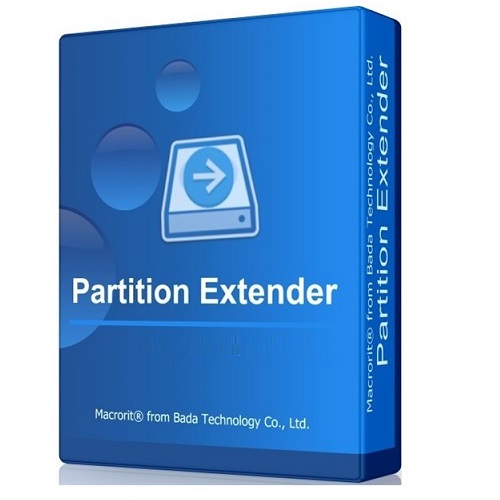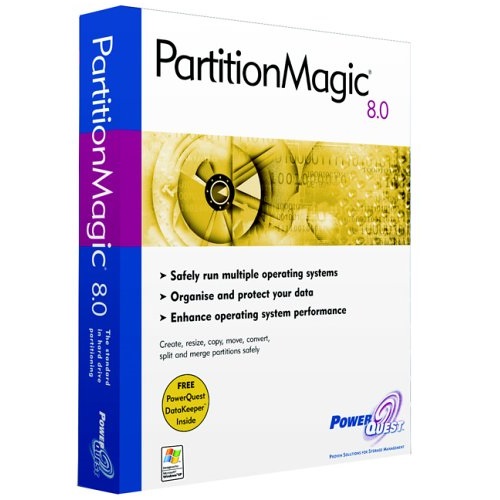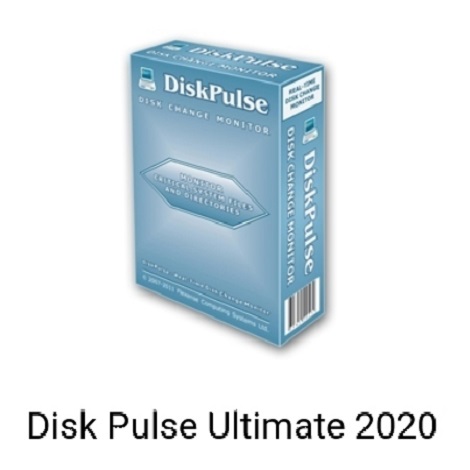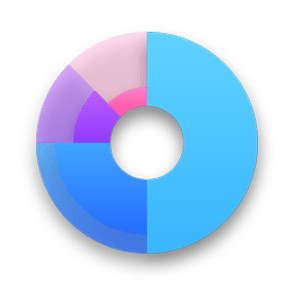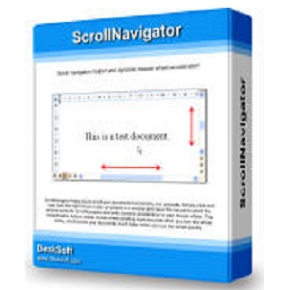Download AOMEI Partition Assistant 10 full version program free setup for Windows. Partition Assistant is a powerful and easy-to-use partition manager that allows users to completely control the hard disk and partitions.
Partition Assistant 10 Overview
Partition Assistant is a popular disk partition management software developed by AOMI. It offers a simplified user interface for a better experience. With the help of AOMEI Partition Assistant, users can increase partition size, flexibly manage disk space, merge partitions, split partition, and copy partition. The new sector-level data protection technology is introduced in this version that enables users to realize more safely partitioning operations as they expected. No matter whether the disk style is MBR or GPT and no matter whether the disk is small or larger than 2TB, it is able to help the users to solve various problems of the disk partition. You may also like DiskGenius Professional 5 Free Download
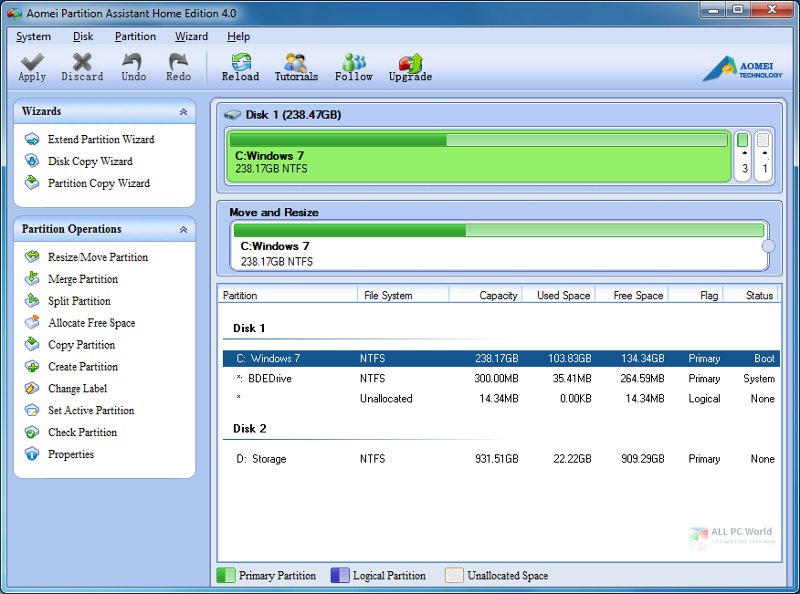
With the Windows To Go Creator feature, the users can deploy a full corporate environment that will boot from a USB drive or external hard drive. This handy wizard guides the users through the process of installing Windows 10 or 8.1/8 even Windows 7 on a removable USB drive. There are many advanced utilities offered by AOMEI Partition Assistant to maintain the computer and manage hard drives and partitions e.g. convert GPT/MBR disk, wipe disk or wipe partition, bad sector check, partition check, change drive letter and many more. All in a nutshell, if you are looking for the best disk partition software then we highly recommend you AOMEI Partition Assistant.
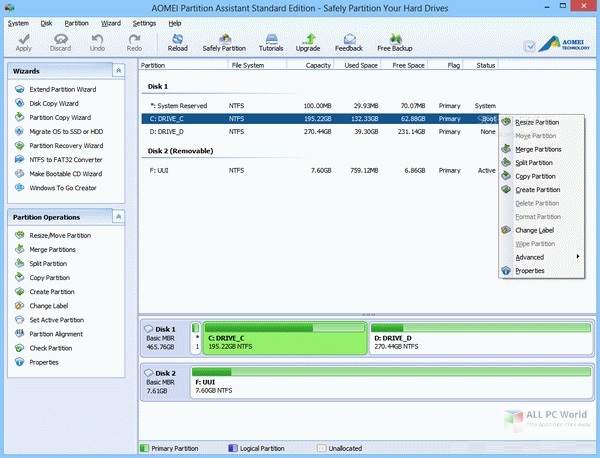
Features
- Change partition size without losing data
- Merge two adjacent partitions into one
- Migrate system to a solid-state drive (SSD)
- Split a big partition into two small one
- Move free space from one partition to another
- A straightforward application with self-explaining options
- Extend NTFS partition without restarting the computer
- Allow making a new partition to store various data
- Convert NTFS to FAT32 partition with no data loss
- Preview any partitioning tasks before apply to the hard disk
- Install Windows 10/8 to a USB flash drive or a removable disk
- Convert between primary partition and logical partition safely
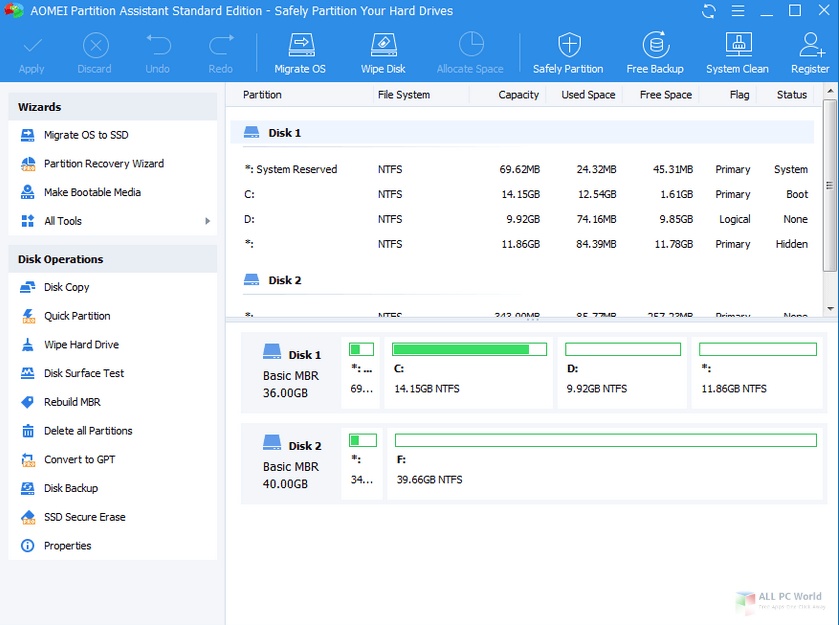
Technical Details
- Software Name: Partition Assistant for Windows
- Software File Name: AOMEI-Partition-Assistant-10.3.0 .rar AOMEI-Partition-Assistant-10.3.1-WinPE
- Software Version: 10.3.0
- File Size: 41.6 MB,
- Developers: AOMEI
- File Password: 123
- Language: Multilingual
- Working Mode: Offline (You don’t need an internet connection to use it after installing)
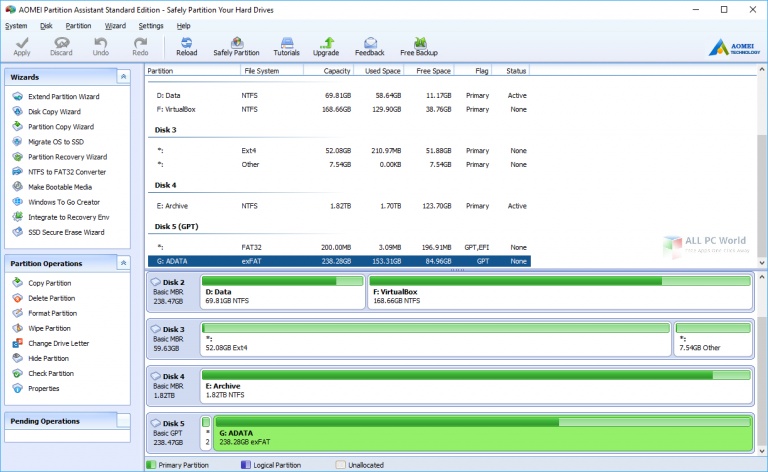
System Requirements for Partition Assistant
- Operating Systems (win XP, win Vista, win 7, win 8 and win 10, 11)
- Installed Memory (RAM): 1 GB
- Free Hard Disk Space: 100 MB HDD
- Processor: Intel Core 2 Duo or higher
- Minimum Screen Resolution: 800 x 600
What is the latest version of AOMEI Partition Assistant?
The developers consistently update the project. You can view the most recent software update on their official website.
Is it worth it to install and use AOMEI Partition Assistant?
Whether an app is worth using or not depends on several factors, such as its functionality, features, ease of use, reliability, and value for money.
To determine if an app is worth using, you should consider the following:
- Functionality and features: Does the app provide the features and functionality you need? Does it offer any additional features that you would find useful?
- Ease of use: Is the app user-friendly and easy to navigate? Can you easily find the features you need without getting lost in the interface?
- Reliability and performance: Does the app work reliably and consistently? Does it crash or freeze frequently? Does it run smoothly and efficiently?
- Reviews and ratings: Check out reviews and ratings from other users to see what their experiences have been like with the app.
Based on these factors, you can decide if an app is worth using or not. If the app meets your needs, is user-friendly, works reliably, and offers good value for money and time, then it may be worth using.
Is AOMEI Partition Assistant Safe?
AOMEI Partition Assistant is widely used on Windows operating systems. In terms of safety, it is generally considered to be a safe and reliable software program. However, it’s important to download it from a reputable source, such as the official website or a trusted download site, to ensure that you are getting a genuine version of the software. There have been instances where attackers have used fake or modified versions of software to distribute malware, so it’s essential to be vigilant and cautious when downloading and installing the software. Overall, this software can be considered a safe and useful tool as long as it is used responsibly and obtained from a reputable source.
How to install software from the WinRAR file?
To install an application that is in a WinRAR archive, follow these steps:
- Extract the contents of the WinRAR archive to a folder on your computer. To do this, right-click on the archive and select “Extract Here” or “Extract to [folder name]”.
- Once the contents have been extracted, navigate to the folder where the files were extracted.
- Look for an executable file with a “.exe” extension. This file is typically the installer for the application.
- Double-click on the executable file to start the installation process. Follow the prompts to complete the installation.
- After the installation is complete, you can launch the application from the Start menu or by double-clicking on the desktop shortcut, if one was created during the installation.
If you encounter any issues during the installation process, such as missing files or compatibility issues, refer to the documentation or support resources for the application for assistance.
Can x86 run on x64?
Yes, x86 programs can run on an x64 system. Most modern x64 systems come with a feature called “Windows-on-Windows 64-bit” (WoW64), which allows 32-bit (x86) applications to run on 64-bit (x64) versions of Windows.
When you run an x86 program on an x64 system, WoW64 translates the program’s instructions into the appropriate format for the x64 system. This allows the x86 program to run without any issues on the x64 system.
However, it’s important to note that running x86 programs on an x64 system may not be as efficient as running native x64 programs. This is because WoW64 needs to do additional work to translate the program’s instructions, which can result in slower performance. Additionally, some x86 programs may not work properly on an x64 system due to compatibility issues.
What permissions are required for installing the AOMEI Partition Assistant?
The permissions required for installing a common Windows program may vary depending on the program and what it does. However, here are some common permissions that a Windows program may require during installation:
- Administrative permissions: Many Windows programs require administrative permissions to install properly. This allows the program to make changes to the system registry, add or remove files and folders, and install drivers or other software components.
- Network access: Some programs may require network access to download additional components or updates during the installation process.
- Access to system resources: Depending on the program, it may require access to certain system resources such as the camera, microphone, or location services. You may need to grant permission for the program to access these resources during the installation process or after the program has been installed.
- Storage access: Programs may require permission to access your computer’s storage to install files or store data.
- User account control: Depending on your UAC settings, Windows may prompt you for permission to install the program. You may need to provide an administrator password or confirm the installation before it can proceed.
What is the verdict?
This app is well-designed and easy to use, with a range of useful features. It performs well and is compatible with most devices. However, there may be some room for improvement in terms of security and privacy. Overall, it’s a good choice for those looking for a reliable and functional app.
Download AOMEI Partition Assistant Latest Version Free
Click on the button given below to download AOMEI Partition Assistant free setup. It is a complete offline setup of AOMEI Partition Assistant for Windows and has excellent compatibility with x86 and x64 architectures.
File Password: 123
WinPE