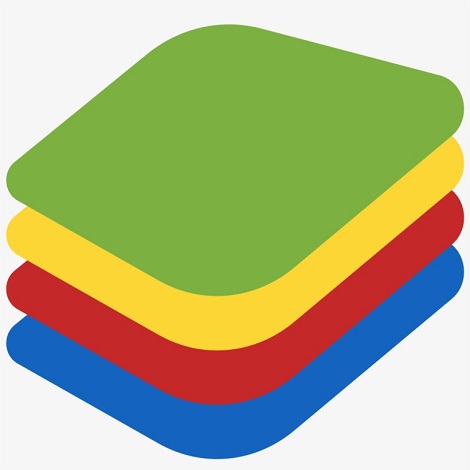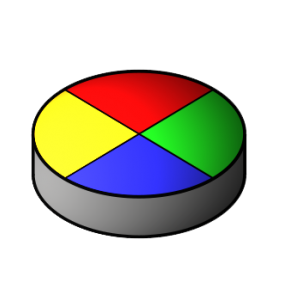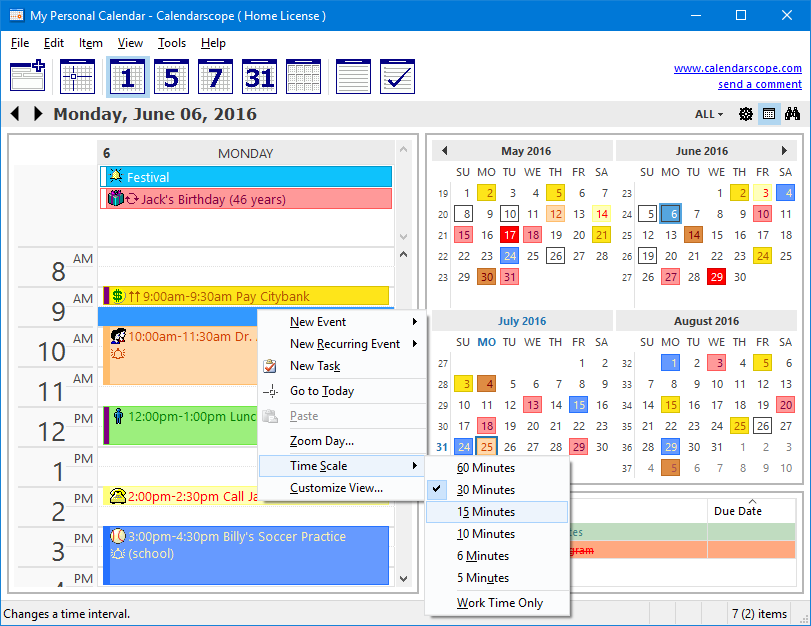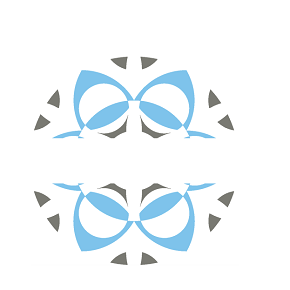SSL is more commonly known as the SSL Certificates that are small data files that digitally bind a cryptographic key to an organization’s details. When a SSL certificate is installed on a web server, it activates the padlock and the https protocol and allows secure connections from a web server towards a browser. With the secured connections, the SSL certificate is also used to secure credit card transactions, data transfer, and logins, and more recently is becoming the norm when securing browsing of social media sites as well.SSL Certificates need to be issued from a trusted Certificate Authorities. Browsers, operating systems, and mobile devices maintain the list of trusted CA root certificates. The Root Certificate must be present on the end user’s machine in order for the SSL Certificate to be trusted. If the root certificate is not trusted then the browser might present untrusted error messages to the end user causing withdrawal. In the case of e-commerce, popping up of such error messages may result in immediate lack of confidence in the website and organizations risk resulting in loss of confidence and business from the majority of consumers. Companies like GlobalSign are known as trusted Certificate Authorities. This is because the browser and operating system vendors such as Microsoft, Chrome, Mozilla, Opera, Blackberry, Java, etc., trust that GlobalSign is a legitimate Certificate Authority and that it can be relied on to for issuing a trustworthy SSL Certificate. The more applications, devices, and browsers the Certificate Authority embed its Root into, the better recognition for the SSL Certificate can provide.
The SSL Certificates binds together:
- A domain name, server name, and hostname.
- An organizational identity or a company name and a location.
- Keeps data secure between servers
- Increases your Google Rankings
- Builds and enhances customer trust
- Improves conversion rates
An organization needs to install the SSL Certificate onto its web server to initiate a secure session with browsers. Once a secure connection is established, all web traffic between the web server and the web browser will be secure.This particular kind of cryptography harnesses the power of two keys which are long strings of randomly generated numbers. One is called a private key and one is called a public key.A public key is known to your server and available in the public domain. It can be used to encrypt any message. If Alice is sending a message to Bob she will lock it with Bob’s public key but the only way it can be decrypted is to unlock it with Bob’s private key. Bob is the only one who has his private key so Bob is the only one who can use this to unlock Alice’s message. If a hacker intercepts the message before Bob unlocks it, all they will get is a cryptographic code that they cannot break, even with the power of a computer.
According to various search engines, such as Google, secure websites will be held in higher regards when determining rank. This means that your site could be rated higher if it begins with the “HTTPS:” prefix. This is because secure socket layers protect visitors from several types of fraud by encrypting the transmission of data. It makes it far more difficult to “snoop” and steal information in this manner. When you want to protect your users while simultaneously improving the search ranking of your pages, installing a WordPress SSL certificate is one of the easiest and cost efficient ways. Recently, we posted an article detailing when you should consider moving your WordPress site from HTTP to HTTPS/SSL.
Setting up SSL for a WordPress hosting based website is much easier than that of other hosting providers. Here are the steps that can guide you through the process of adding SSL to the WordPress hosting:
- Obtaining a SSL: Companies like GlobalSign are known as trusted Certificate Authorities. This is because the browser and operating system vendors such as Microsoft, Chrome, Mozilla, Opera, Blackberry, Java, etc., trust that GlobalSign is a legitimate Certificate Authority and that it can be relied on to for issuing a trustworthy SSL Certificate.
- Installing a SSL: Once the SSL is purchased, it needs to be installed. Installation of the SSL certificate can be done by deciding which domain will have the certificate. If you have a hosting account with unlimited domains. If you maintain more than one website then you will have to choose which website domain will be getting the new SSL certificate.
- Changing the WordPress settings post installation of a SSL Certificate: After installing the SSL plugin to govern your SSL, the WordPress settings must be changed. For changing the WordPress settings after installation of a SSL Certificate go to the “Settings” section of the WordPress dashboard. There will be a text box mentioning the option for “Site Address.” The next thing that must be seen is that the domain’s prefix shows “https.” This will help to redirect towards secure content and will solve a few problems with posts and pages not showing correctly.
However, for modifying the .htaccess manually, the coding is quite simple. All that needs to be done is open the file in an editor and enter the below-provided codes as follows:
<lfModulemod_rewrite.c>
RewriteEngine On
RewriteCond%{SERVER_PORT} 80
RewriteRule^(.*)$ https://yourdomain.com/$1 [R,L]
</lfModule>
Setting up a WordPress SSL certificate is less troublesome than setting it up on static websites. For beginners, it may seem like a hassle but truly, it is not. Besides, there are a number of advantages of having a SSL on your WordPress hosting. Having a SSL on the website can help visitors feel confident about visiting your website pages while enhancing how the world views your site in search engines. Think of the expense as a way to enhance the marketing capabilities of your website. Your content could be more readily available in comparison to competitors just by having the SSL installed on the domain making it safer and trustworthy.