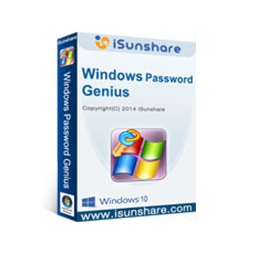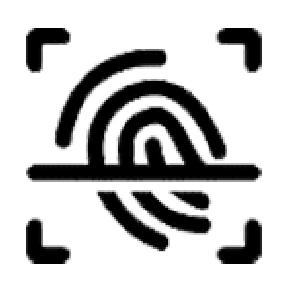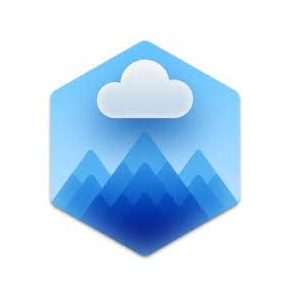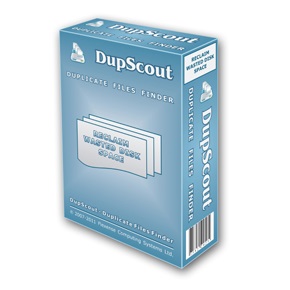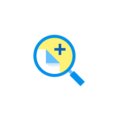Download Windows Update Viewer full version program free setup for Windows. Windows Update Viewer (WUView) is an application that displays information about Windows Updates. WUView uses the Windows Update API and Windows event logs to display details of installed updates. Event log entries are associated with individual updates by using the “KB” number. If an update does not use a KB number, or it isn’t presented in a consistent format, no event log entries will be displayed.
Windows Update Viewer Overview
Windows Update Viewer is a handy software utility designed to provide users with a comprehensive view of the Windows Update history and status on their Windows-based systems. This tool is especially useful for system administrators, IT professionals, and advanced users who need to track and manage updates on multiple computers. It offers a range of features to simplify the monitoring and troubleshooting of Windows updates. One of the key features of Windows Update Viewer is its ability to display detailed information about installed and pending Windows updates. Users can view the update names, installation dates, status, and associated KB (Knowledge Base) numbers. This information is essential for tracking which updates have been applied to a system and identifying any that may have failed or encountered issues. Another valuable feature is the update history timeline, which provides a chronological view of when updates were installed or attempted. This timeline is crucial for diagnosing problems related to update installations and for ensuring that critical security patches have been applied promptly. Windows Update Viewer also allows users to filter and sort update information based on various criteria, making it easier to locate specific updates or identify patterns of issues. Users can filter updates by date, status (e.g., installed, pending, failed), and update type (e.g., security, quality, feature). You may also like TweakPower 2.045

Furthermore, the tool provides detailed error information for updates that have failed to install. This includes error codes and descriptions, which can be invaluable for troubleshooting and resolving update-related problems. Another notable feature is the ability to export update information to various file formats, such as CSV or HTML. This is useful for creating reports, documenting update histories, and sharing information with colleagues or support teams. Windows Update Viewer is designed with a user-friendly interface, making it accessible to both experienced IT professionals and less technical users. Its straightforward layout and intuitive navigation allow users to quickly access the information they need without unnecessary complexity. In conclusion, Windows Update Viewer is a valuable tool for Windows users who need to manage and monitor Windows updates effectively. It simplifies the tracking of update histories, provides essential information about update status, and facilitates troubleshooting of update-related issues. Whether you’re a system administrator responsible for maintaining a network of computers or an individual user concerned about the status of your own system updates, Windows Update Viewer can help ensure that your Windows operating system remains up-to-date and secure.
Features
- Update History: View a detailed history of Windows updates installed on your system.
- Update Status: Check the status of updates (installed, pending, failed) at a glance.
- KB Numbers: Display the Knowledge Base (KB) numbers associated with each update for easy reference.
- Installation Dates: See when updates were installed on your system.
- Update Types: Categorize updates by type, such as security, quality, or feature updates.
- Update Descriptions: View brief descriptions of each update to understand its purpose.
- Error Details: Access error codes and descriptions for updates that failed to install.
- Update Timeline: Visualize the chronological history of updates installed or attempted.
- Filtering Options: Filter updates based on criteria like date, status, and update type.
- Sorting: Sort updates by different attributes, such as date or KB number.
- Search Functionality: Quickly search for specific updates by name or KB number.
- Export Function: Export update information to CSV or HTML formats for documentation and reporting.
- Update Categories: Group updates by categories for a clear overview.
- Update Sizes: Display the file size of each update for efficient bandwidth management.
- Detailed Update Information: Access detailed information about individual updates, including URLs for more information.
- Update Installation Logs: View logs and details of the installation process for each update.
- Update Uninstall Information: Check if an update can be uninstalled and view its uninstallation details.
- Update Hidden Status: Identify updates that have been hidden or blocked.
- Security Updates: Easily identify and prioritize security updates for critical patching.
- Quality Updates: Monitor quality updates for bug fixes and stability improvements.
- Feature Updates: Track feature updates for operating system enhancements.
- Update Release Dates: See when updates were released by Microsoft.
- Custom Views: Create custom views and filters for specific update categories or criteria.
- Update Reboot Status: Check if a particular update requires a system reboot.
- Update Importance Levels: Understand the importance level of each update (e.g., important, critical).
- Automatic Updates Status: Monitor the status of automatic updates on your system.
- Scheduled Update Checks: Set up scheduled checks for new updates.
- User-Friendly Interface: Enjoy an intuitive and user-friendly interface for easy navigation.
- Bulk Actions: Perform bulk actions, such as selecting and installing multiple updates simultaneously.
- Update Dependencies: View dependencies between updates to understand installation requirements.
- Detailed Error Messages: Access detailed error messages to diagnose update installation issues.
- Exported Reports: Review detailed reports and logs when exporting update information.
- Update Installation Progress: Monitor the progress of update installations in real-time.
- Automatic Update Retrieval: Automatically retrieve the latest update information from Microsoft.
- Update Uninstallation: Easily initiate the uninstallation of specific updates.
- Customizable Columns: Customize the columns displayed in the update list.
- Update Approval: Approve or disapprove updates for installation.
- Update Removal: Remove or hide specific updates if needed.
- System Resource Usage: Use minimal system resources for efficient operation.
Technical Details
- Software Name: Windows Update Viewer for Windows
- Software File Name: Windows-Update-Viewer-0.5.26.0.rar
- Software Version: 0.5.26.0
- File Size: 3.67 MB
- Developers: github
- File Password: 123
- Language: Multilingual
- Working Mode: Offline (You donÆt need an internet connection to use it after installing)
System Requirements
- Operating System: Win 7, 8, 10, 11
- Free Hard Disk Space:
- Installed Memory: 1 GB
- Processor: Intel Dual Core processor or later
- Minimum Screen Resolution: 800 x 600
What is the latest version of Windows Update Viewer?
The developers consistently update the project. You can view the most recent software update on their official website.
Is it worth it to install and use Software Windows Update Viewer?
Whether an app is worth using or not depends on several factors, such as its functionality, features, ease of use, reliability, and value for money.
To determine if an app is worth using, you should consider the following:
- Functionality and features: Does the app provide the features and functionality you need? Does it offer any additional features that you would find useful?
- Ease of use: Is the app user-friendly and easy to navigate? Can you easily find the features you need without getting lost in the interface?
- Reliability and performance: Does the app work reliably and consistently? Does it crash or freeze frequently? Does it run smoothly and efficiently?
- Reviews and ratings: Check out reviews and ratings from other users to see what their experiences have been like with the app.
Based on these factors, you can decide if an app is worth using or not. If the app meets your needs, is user-friendly, works reliably, and offers good value for money and time, then it may be worth using.
Is Windows Update Viewer Safe?
Windows Update Viewer is widely used on Windows operating systems. In terms of safety, it is generally considered to be a safe and reliable software program. However, it’s important to download it from a reputable source, such as the official website or a trusted download site, to ensure that you are getting a genuine version of the software. There have been instances where attackers have used fake or modified versions of software to distribute malware, so it’s essential to be vigilant and cautious when downloading and installing the software. Overall, this software can be considered a safe and useful tool as long as it is used responsibly and obtained from a reputable source.
How to install software from the WinRAR file?
To install an application that is in a WinRAR archive, follow these steps:
- Extract the contents of the WinRAR archive to a folder on your computer. To do this, right-click on the archive and select ”Extract Here” or ”Extract to [folder name]”.”
- Once the contents have been extracted, navigate to the folder where the files were extracted.
- Look for an executable file with a .exeextension. This file is typically the installer for the application.
- Double-click on the executable file to start the installation process. Follow the prompts to complete the installation.
- After the installation is complete, you can launch the application from the Start menu or by double-clicking on the desktop shortcut, if one was created during the installation.
If you encounter any issues during the installation process, such as missing files or compatibility issues, refer to the documentation or support resources for the application for assistance.
Can x86 run on x64?
Yes, x86 programs can run on an x64 system. Most modern x64 systems come with a feature called Windows-on-Windows 64-bit (WoW64), which allows 32-bit (x86) applications to run on 64-bit (x64) versions of Windows.
When you run an x86 program on an x64 system, WoW64 translates the program’s instructions into the appropriate format for the x64 system. This allows the x86 program to run without any issues on the x64 system.
However, it’s important to note that running x86 programs on an x64 system may not be as efficient as running native x64 programs. This is because WoW64 needs to do additional work to translate the program’s instructions, which can result in slower performance. Additionally, some x86 programs may not work properly on an x64 system due to compatibility issues.
What is the verdict?
This app is well-designed and easy to use, with a range of useful features. It performs well and is compatible with most devices. However, may be some room for improvement in terms of security and privacy. Overall, it’s a good choice for those looking for a reliable and functional app.
Download Windows Update Viewer Latest Version Free
Click on the button given below to download Windows Update Viewer free setup. It is a complete offline setup for Windows and has excellent compatibility with x86 and x64 architectures.
File Password: 123